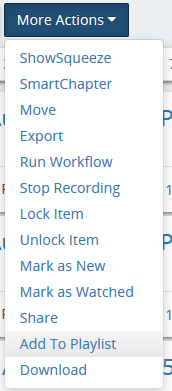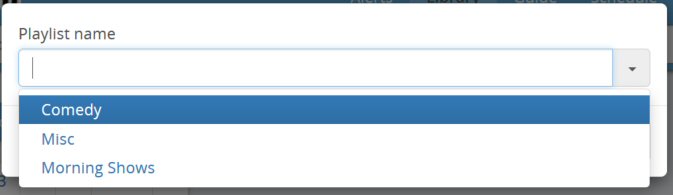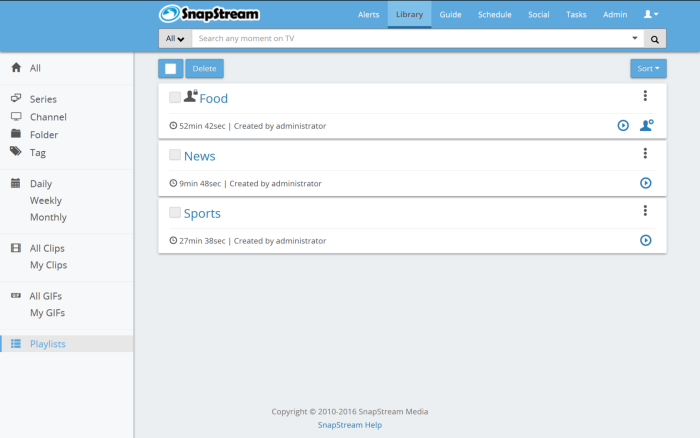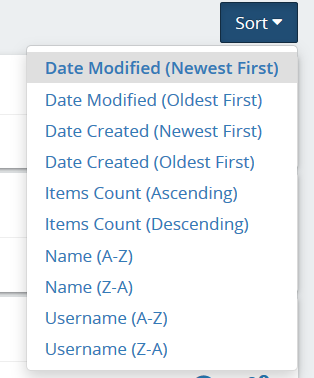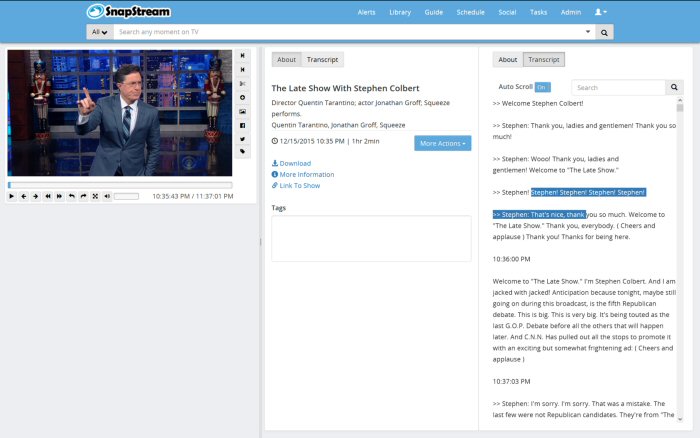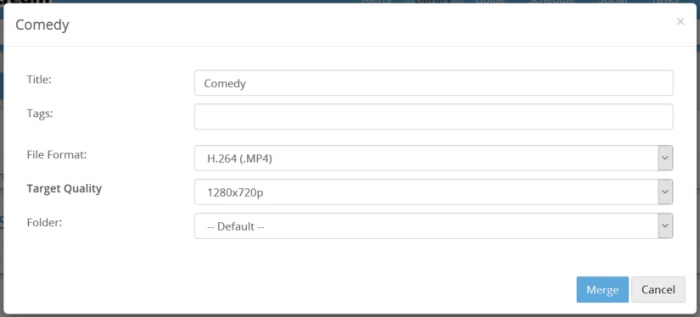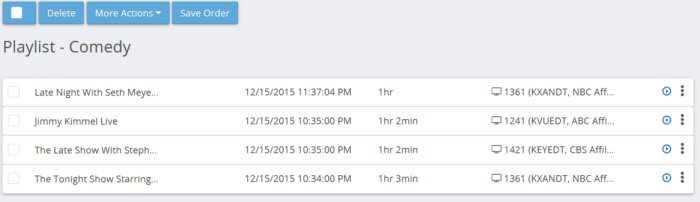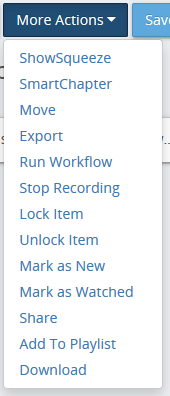|
Playlists allow sequential playback of two or more recordings. You will be prompted to add the selected recordings to an playlist. Click the arrow to open a list of existing playlists, or simply start typing to enter a new playlist name.
View Playlists By default, Playlists are listed in order of date created, with the newest lists appearing first. Playback To start playback, click Play, or the title of the playlist. Playback will start in the Web Player.
Playback controls are the same as in the Web Player normally, with the addition of the Next Item In Playlist (
To combine the items in a playlist into a single transcoded file, click Merge.
Select a Title for the merged clips, enter any Tags, and select a File Format, Target Quality and Folder. Then click Merge. You will be able to track the progress of the merge operation on the Tasks page.
Edit a Playlist Click Edit.
Using the checkboxes, you can select recordings in order to take action on them. To Select All of the recordings on the current page of the library, use the checkbox at the top of the page To remove an item from the playlist, select it and click Delete. Click Details to see the Recording Details page for the item.
To change the order of the items in the list, click and drag the items on the page. You will see this message: Click Save. The options in the drop-down marked More Actions also affect Checked recordings:
|
Playlist Permissions
If the Default Playlists to Private option is enabled in Miscellaneous Settings, new playlists will be only appear to the user who created them. This is indicated by the
 icon, as shown here:
icon, as shown here:
To enable other users to see this playlist, click the
 icon. You will be prompted to confirm:
icon. You will be prompted to confirm: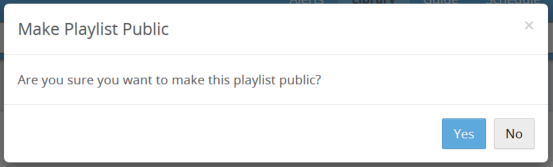
After you click Yes, the playlists will now be visible to all users.

You can make the playlist private again by clicking the
 icon.
icon.