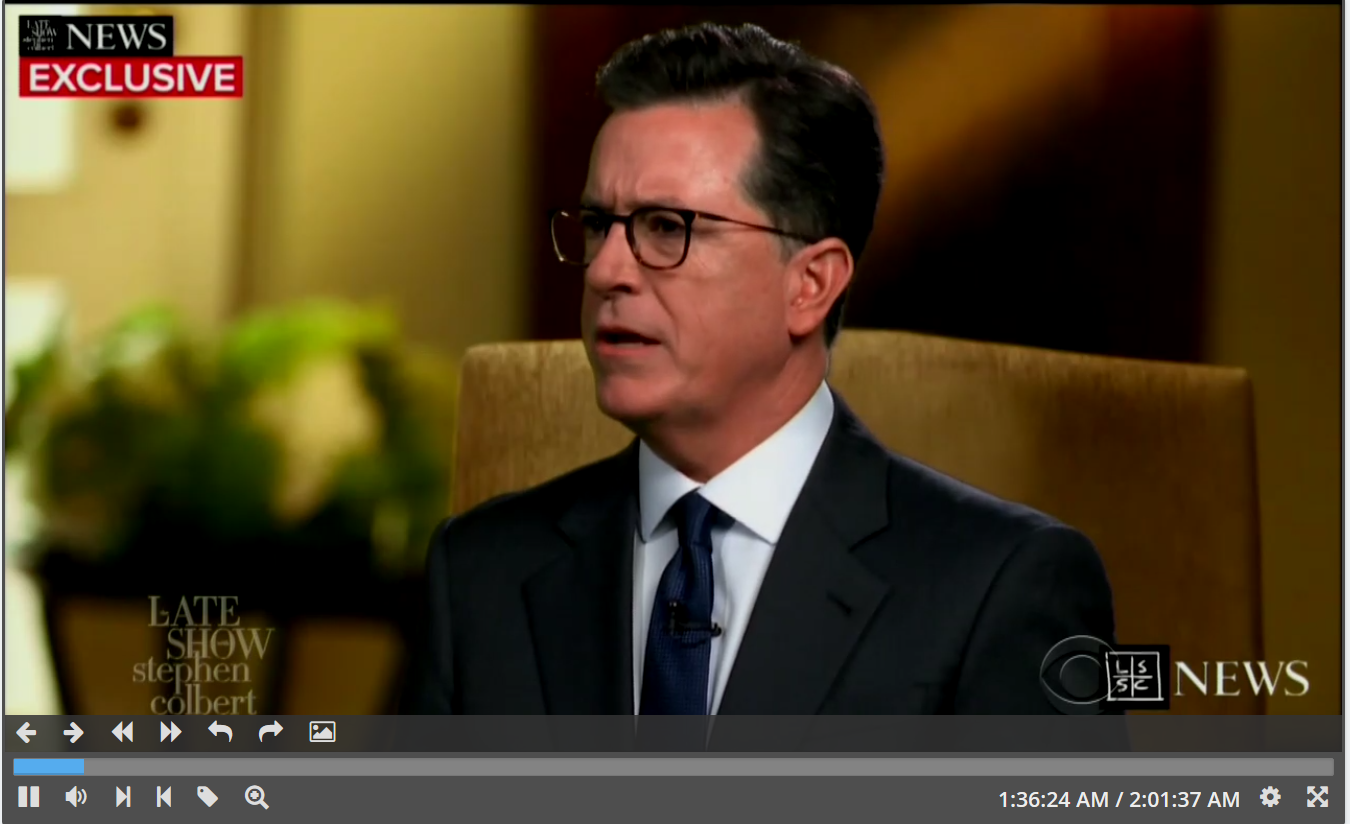
- To start and stop playback, click on the playback window.
- To skip through a video during, click on the playback bar.
You can see diagnostic information about the recording by hitting F2, including the TV tuner that was used and the location of the video file.
 button to the right of the player window. You can switch to an alternate keyboard shortcut scheme on the Profile Settings page.
button to the right of the player window. You can switch to an alternate keyboard shortcut scheme on the Profile Settings page. Basic control bar

|
Button |
Keyboard Shortcut |
Function |
|
|
Space bar |
Start playback |
|
|
Space bar |
Pause playback |
|
|
Plus (+) and minus (-) keys
|
Volume control
Mute |
|
|
Z |
Set clip start point |
 |
X | Set clip end point |
 |
(none) | Add a tag at the current time |
 |
Q | Open the zoom trackbar |
 |
[ and ] | Options for fast-forward and reverse playback. Use keyboard shortcuts to increase/ decrease speed |
 |
F11 | Enter fullscreen mode * |
Click on the elapsed time to jump to a specific time in the recording:
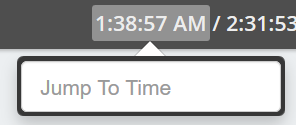
Click on the ending time to toggle between clock time and recording timecode:
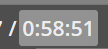
* The screenshot dialog looks like this:
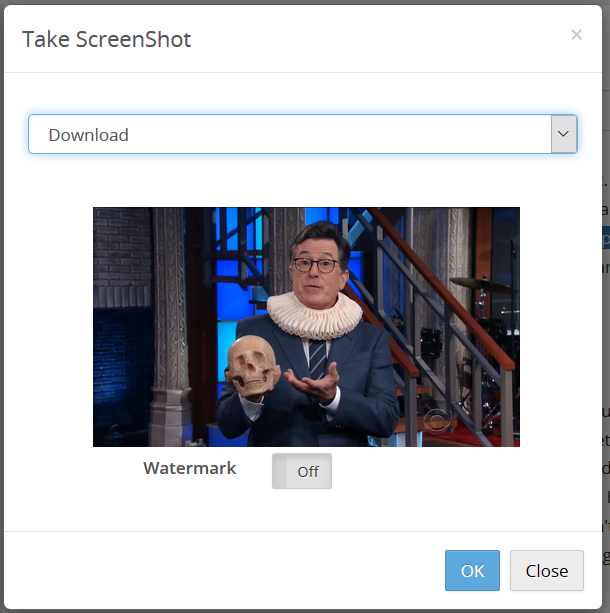
You have the option to save the image or send it as an e-mail attachment.
If the Watermarking option is enabled, you have the option to add your watermark to the image.
Advanced control bar
(to show these controls, mouse over the playback window)

|
Button |
Keyboard Shortcut |
Function |
|
|
Comma |
Jump backward 7 seconds |
|
|
Period |
Jump forward 30 seconds |
|
|
Left arrow key |
Scan backward (3 speeds) |
|
|
Right arrow key |
Scan Forward (3 speeds) |
|
|
CTRL + Left arrow |
Jump to the beginning of the current recording |
|
|
CTRL + Right arrow |
Jump to the end of the current recording |
 |
CTRL/Apple + D |
Take a "screenshot" of the currently displayed image, and save it to disk or send in an email* |
To change the settings for Skip Forward and Skip Backward, click on the user icon (
 ) to go to Profile Settings.
) to go to Profile Settings. Other controls
(These controls may only be available in certain playback modes)|
Button |
Keyboard Shortcut |
Function |
|
|
SHIFT + Left Arrow |
Previous item in playlist (playlist mode only) |
|
|
SHIFT + Right Arrow |
Next item in playlist (playlist mode only) |
|
|
CTRL/Apple + Up Arrow |
Previous search result from this recording (from search result only) |
|
|
CTRL/Apple + Down Arrow |
Next search result from this recording (from search result only) |
|
(none) |
SHIFT + Comma |
Skip backward 1 second |
|
(none) |
SHIFT + Period |
Skip forward 1 second |
|
(none) |
Left arrow key (when paused) |
Step backward 1 frame |
|
(none) |
Right arrow key (when paused) |
Step forward 1 frame |
Other tabs
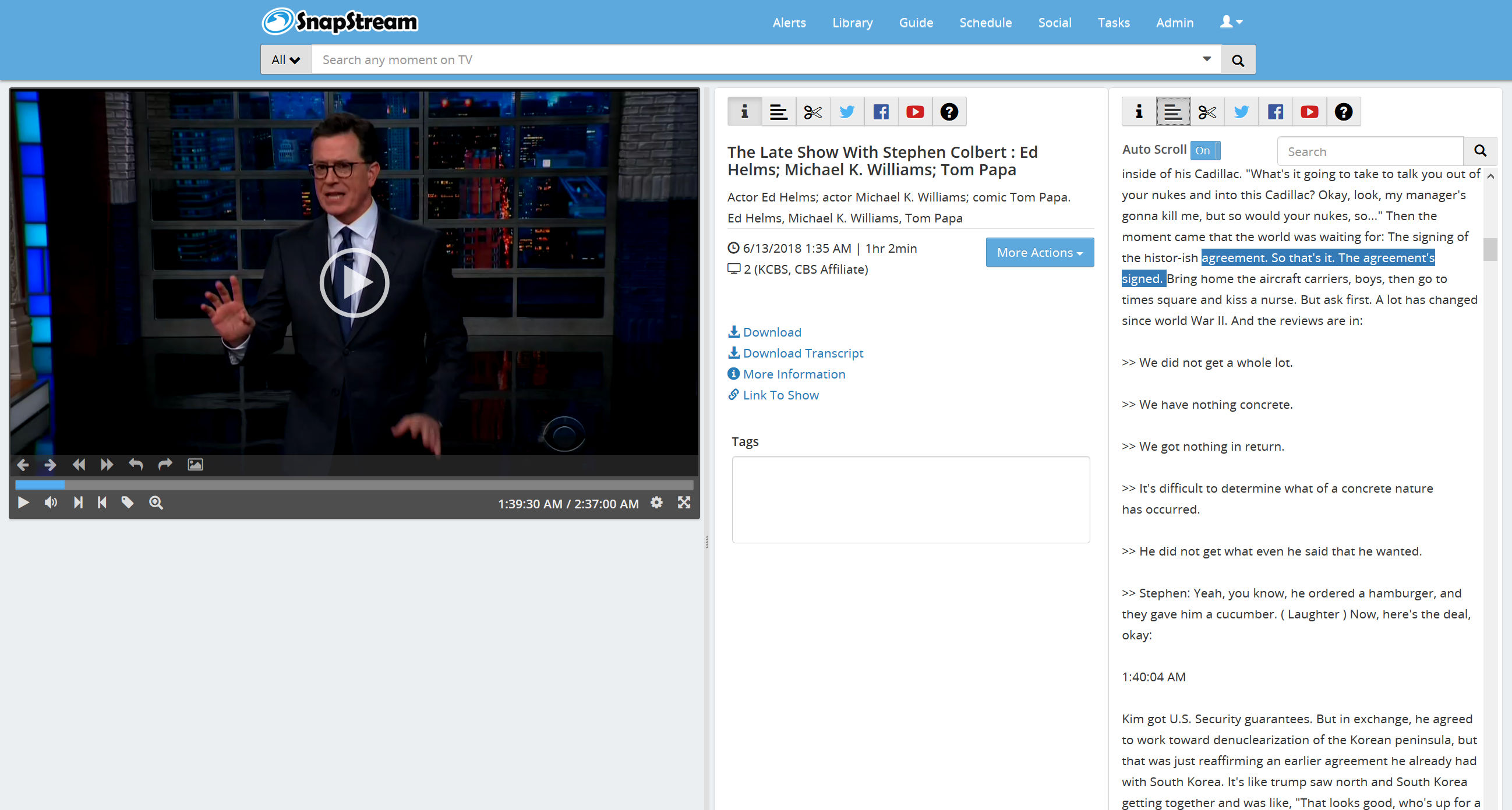
The web player interface also includes other tabs that allow you to do various things with the current recording. See Web Player Tabs for more information.
Resize the elements on this page by dragging the borders using the mouse.
The player windowpane has a minimum width of 600 pixels, and the other panes have a minimum width of 300 pixels.
Playback Controls
|
Button |
Keyboard Shortcut |
Function |
|
|
Space bar |
Start playback |
|
|
Space bar |
Pause playback |
|
|
Comma |
Skip backward 7 seconds |
|
|
Period |
Skip forward 30 seconds |
|
(none) |
SHIFT + Comma |
Skip backward 1 second |
|
(none) |
SHIFT + Period |
Skip forward 1 second |
|
|
Left arrow key |
Rewind (3 speeds) |
|
|
Right arrow key |
Fast Forward (3 speeds) |
|
|
CTRL + Left arrow |
Jump to the beginning of the current recording |
|
|
CTRL + Right arrow |
Jump to the end of the current recording |
|
|
Plus (+) and minus (-) keys
M |
Volume control
Mute |
|
|
F11 |
Enter fullscreen mode * |
|
(none) |
Left arrow key (when paused) |
Step backward |
|
(none) |
Right arrow key (when paused) |
Step forward |
To change the settings for Skip Forward and Skip Backward, click on the user icon ( ) to go to Profile Settings.
) to go to Profile Settings.

Tools
|
|
Z |
Set clip start** |
|
|
X |
Set clip end |
|
|
C |
Create clip |
 |
(none) | Trim show (only available if the Enable Trimming option is turned on in Miscellaneous Settings) |
|
|
V |
Jump to clip start |
|
|
B |
Jump to clip end |
 |
CTRL + L | Loop area marked for clipping |
|
(none)
|
A
|
Move clip start point 1 second backward
|
|
(none)
|
S
|
Move clip start point 1 second forward
|
|
(none)
|
D
|
Move clip end point 1 second backward
|
|
(none)
|
F
|
Move clip end point 1 second forward
|
|
|
J
|
Jump to a specific time
|
|
|
CTRL/Apple + D
|
Take a "screenshot" of the currently displayed image, and save it to disk or send in an email
|
|
|
(none)
|
|
|
|
(none)
|
|
 |
(none) |
Post to YouTube |
|
|
(none)
|
Insert tag
|
|
|
SHIFT + Left Arrow
|
Previous item in playlist (playlist mode only)
|
|
|
SHIFT + Right Arrow
|
Next item in playlist (playlist mode only)
|
|
|
CTRL/Apple + Up Arrow
|
Previous search result from this recording (from search result only)
|
|
|
CTRL/Apple + Down Arrow
|
Next search result from this recording (from search result only)
|













 (bottom right)
(bottom right) 

