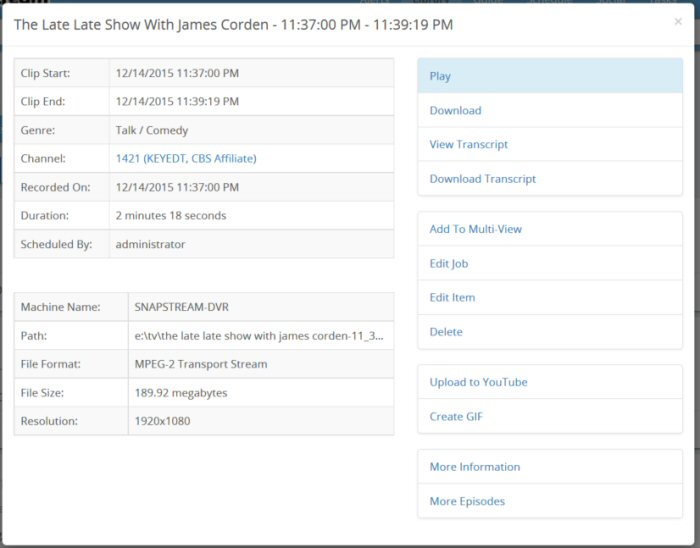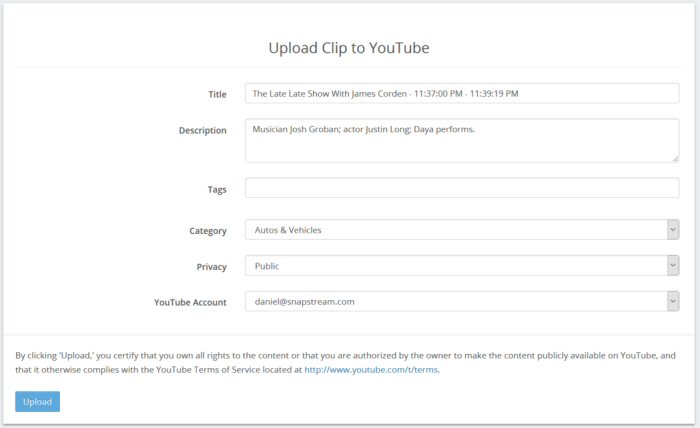|
In order to upload recordings to YouTube, an account must be enabled on the Upload Accounts page. Contact your system administrator if you need help setting up an account. To upload a recording, select Upload to YouTube from the options to the right of the recording information in the Library. To upload multiple recordings, select them using the checkboxes and then select Upload to YouTube from the More Actions dropdown.
Before uploading, you will have the opportunity to customize the recording's metadata:
The following options can be changed:
By clicking 'Upload,' you certify that you own all rights to the content or that you are authorized by the owner to make the content publicly available on YouTube, and that it otherwise complies with the YouTube Terms of Service located at http://www.youtube.com/t/terms.
|