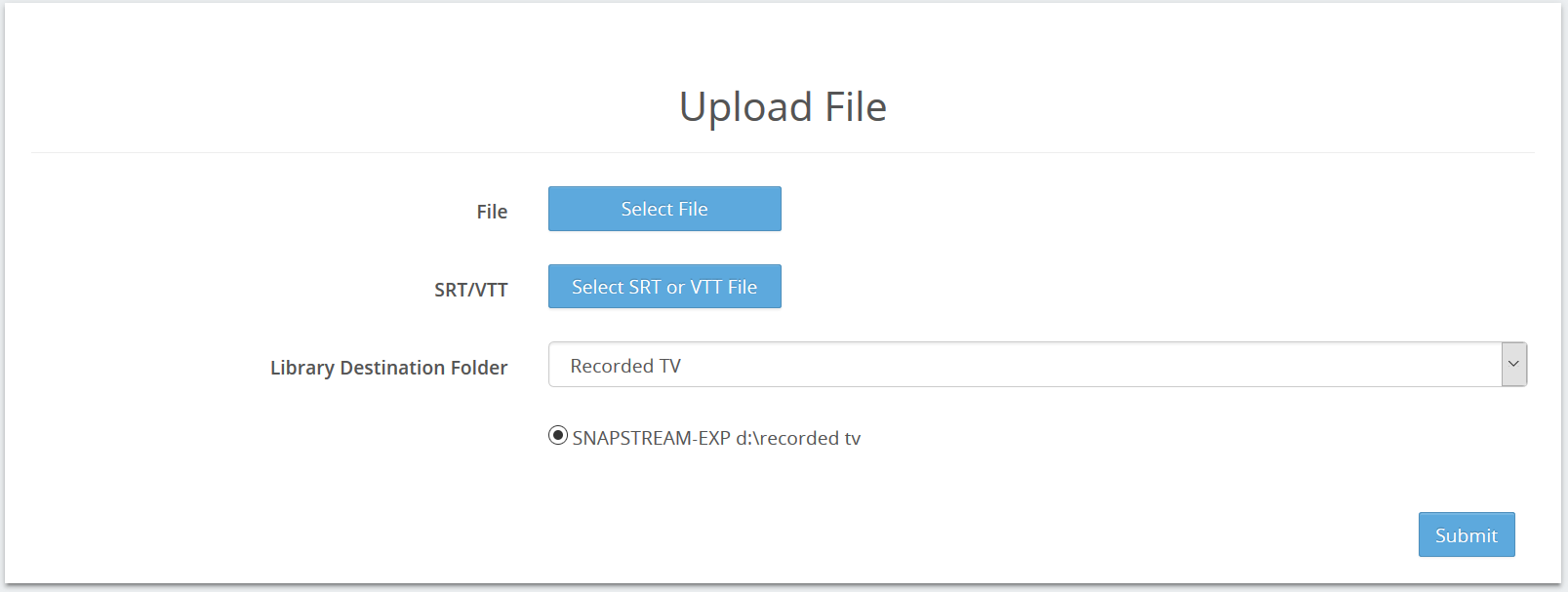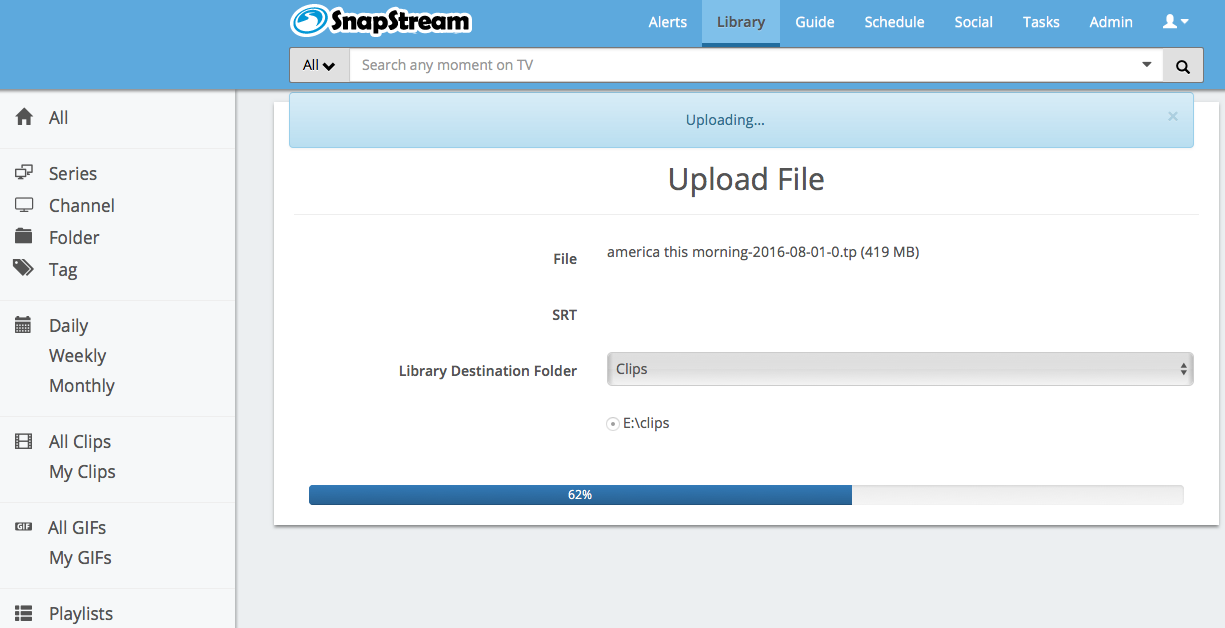|
The Upload File page allows you to upload video to the Library on your SnapStream system. How To Use This Page
You will see a progress bar indicating the progress of the upload.
Note: Do not leave this page until the upload is complete.
Once the Upload is complete, the file will appear in the Library.
The following file extensions are supported by the web player:
Not all of these files are supported for clipping, transcoding or other options. If you have questions about the format of the specific files that you want to upload, please contact SnapStream support. |