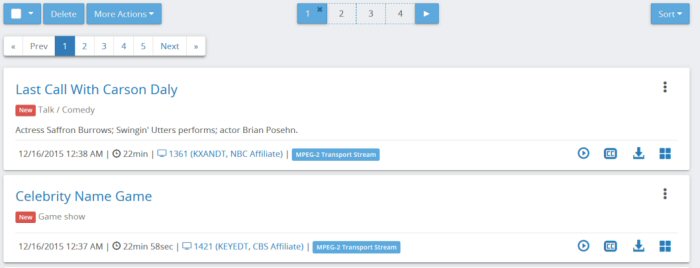
SnapStream allows multiple recordings or Live TV sessions to be viewed simultaneously.
From the Library, you can select up to four recordings for simultaneous playback in the Multiviewer. To select a recording for Multiview, click Add to Multiview on the Library page.
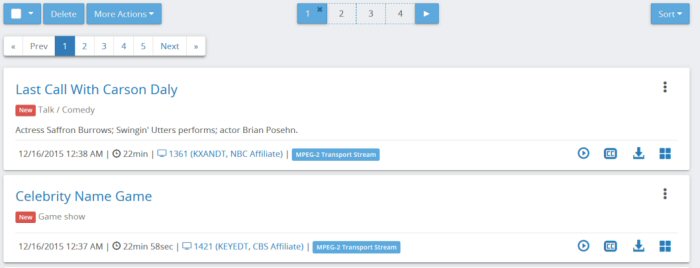
From the Guide, a Channel can be selected for addition to the Multiviewer as a Live TV session.
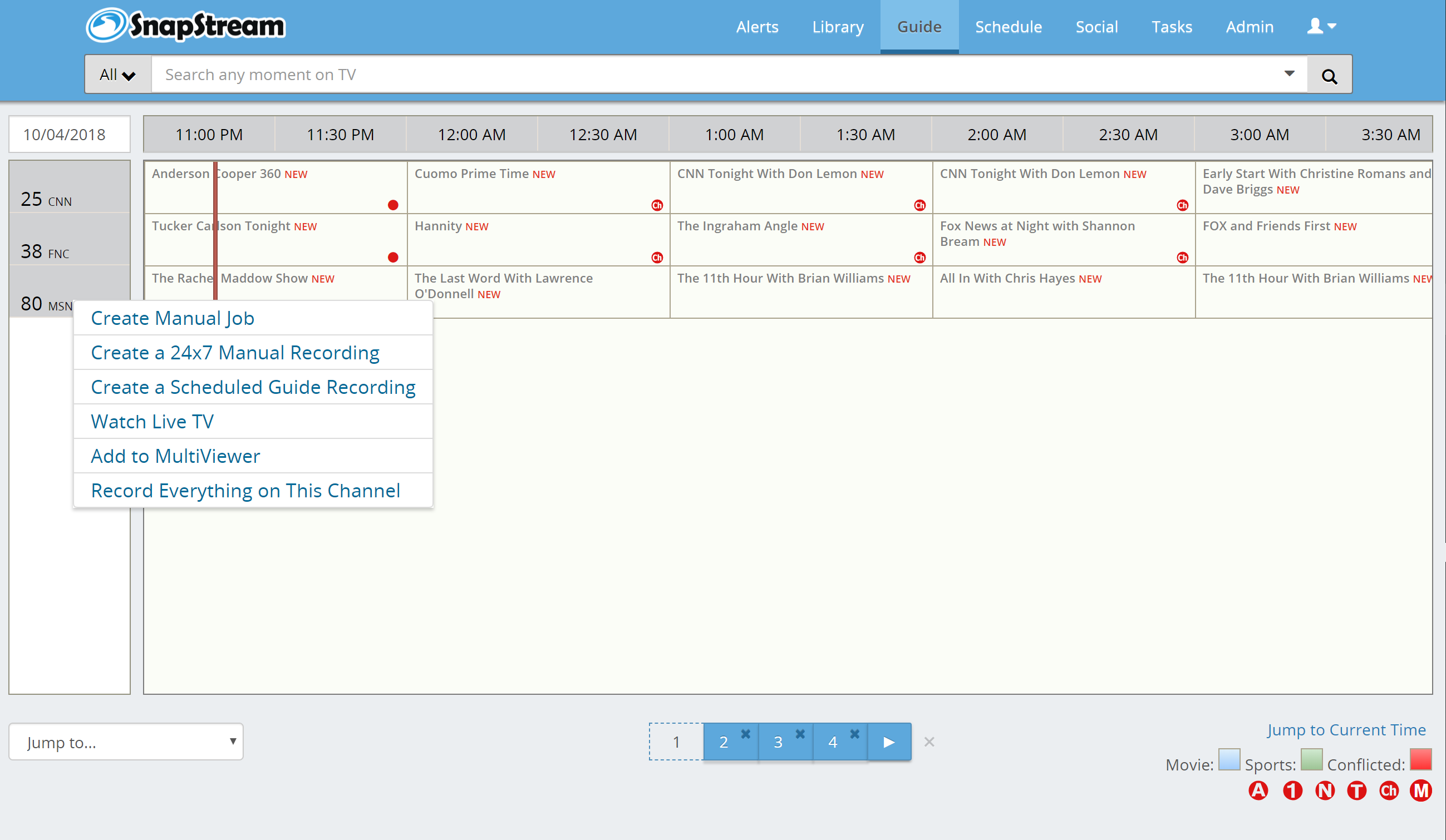
The Multiview slots will be displayed on the page. Up to four recordings or channels can be selected for Multi-View at a time.
To start playback, click the arrow (![]() ) icon.
) icon.
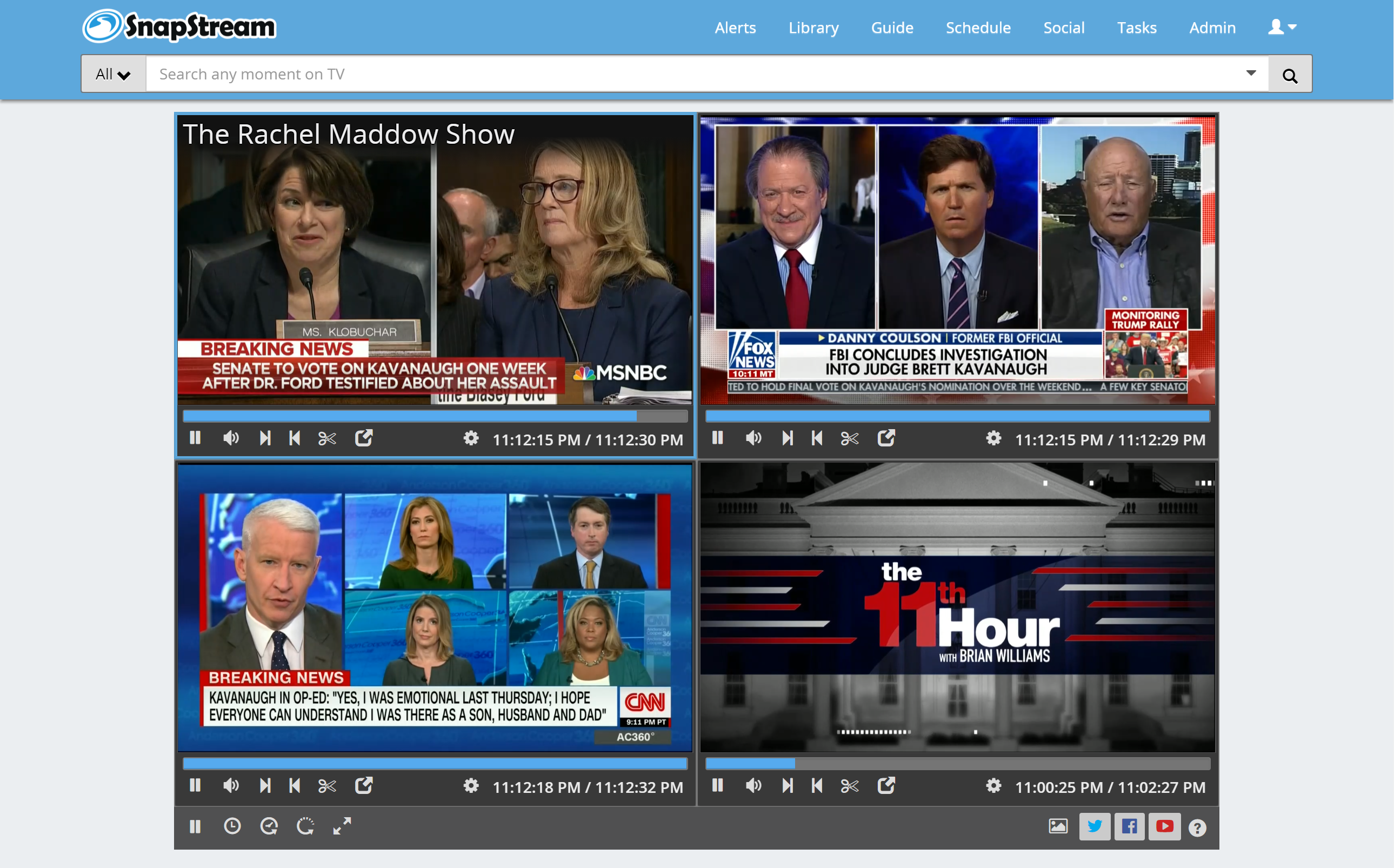
In the multiviewer, audio will be heard only for the "active" item. To change the active recording, click on any of the controls for a recording or click in the video window.
Playback and clipping controls are the same as those for standard playback, with the following additions:
 | Play this recording in the standard web player |
 | Sync all playback to the active recording |
 | Sync all playback to time of day |
 | Jump all playback to "Live" (i.e. current time) |
 | Expand the multiviewer to fullscreen |
 | Jump to a specific time in the active window |