Add timecoding
From the Transcoding page, click the Configure Watermark option to add a watermark image to clips created through SnapStream for branding and anti-infringement purposes.

Existing watermarks will be displayed, if any have been configured.

Click Add Watermark to configure a new image. You'll be prompted to upload an image to use as your watermark. Supported file types include PNG, JPG and GIF (will select the first frame of the GIF.)

Once you've selected an image, you can adjust its placement, as well as its translucency using the Watermark Alpha bar.
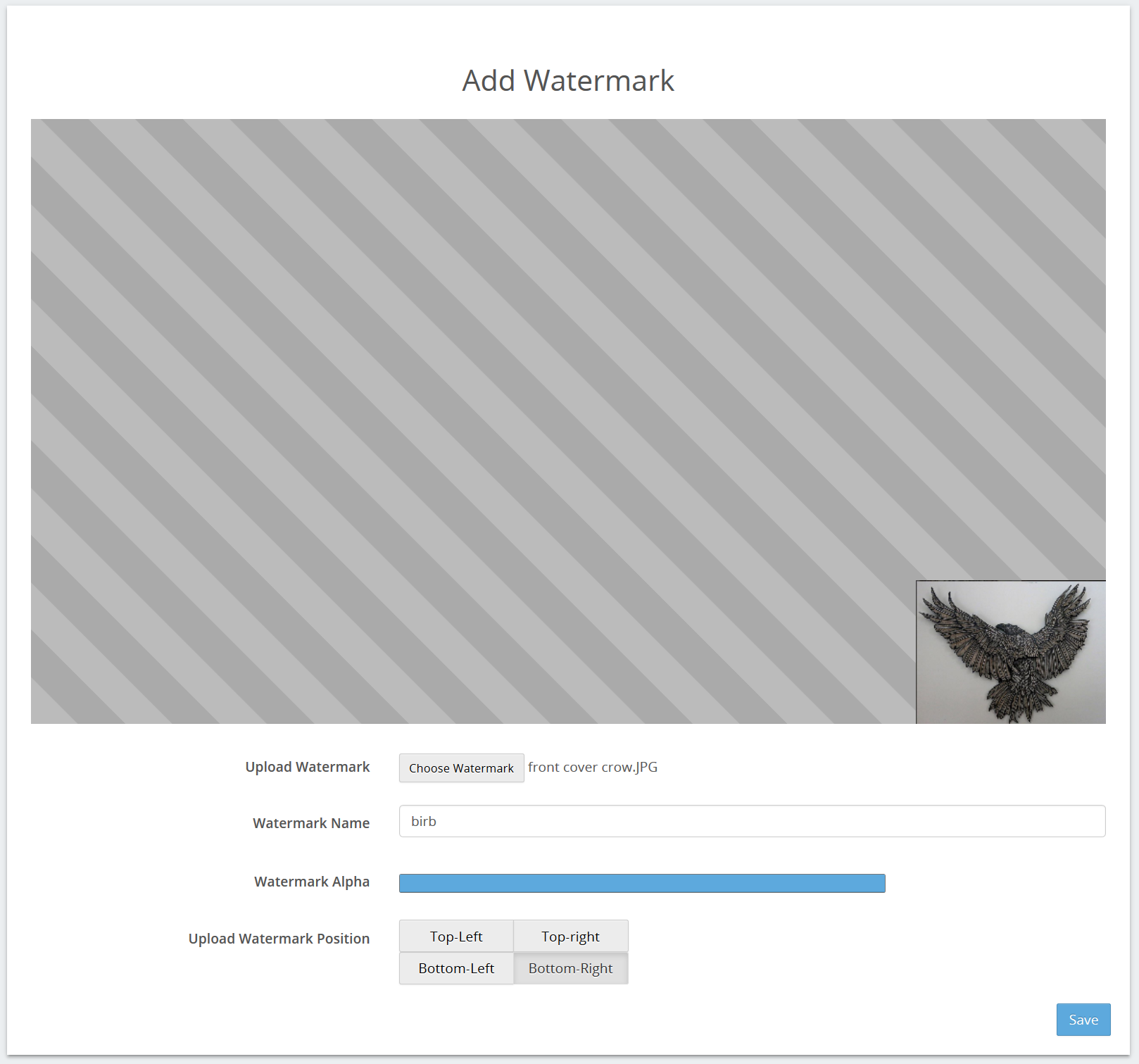
Click Save when you're done editing, then toggle the Enable Watermark option to On. The watermark can now be added to clips shared by SnapStream.