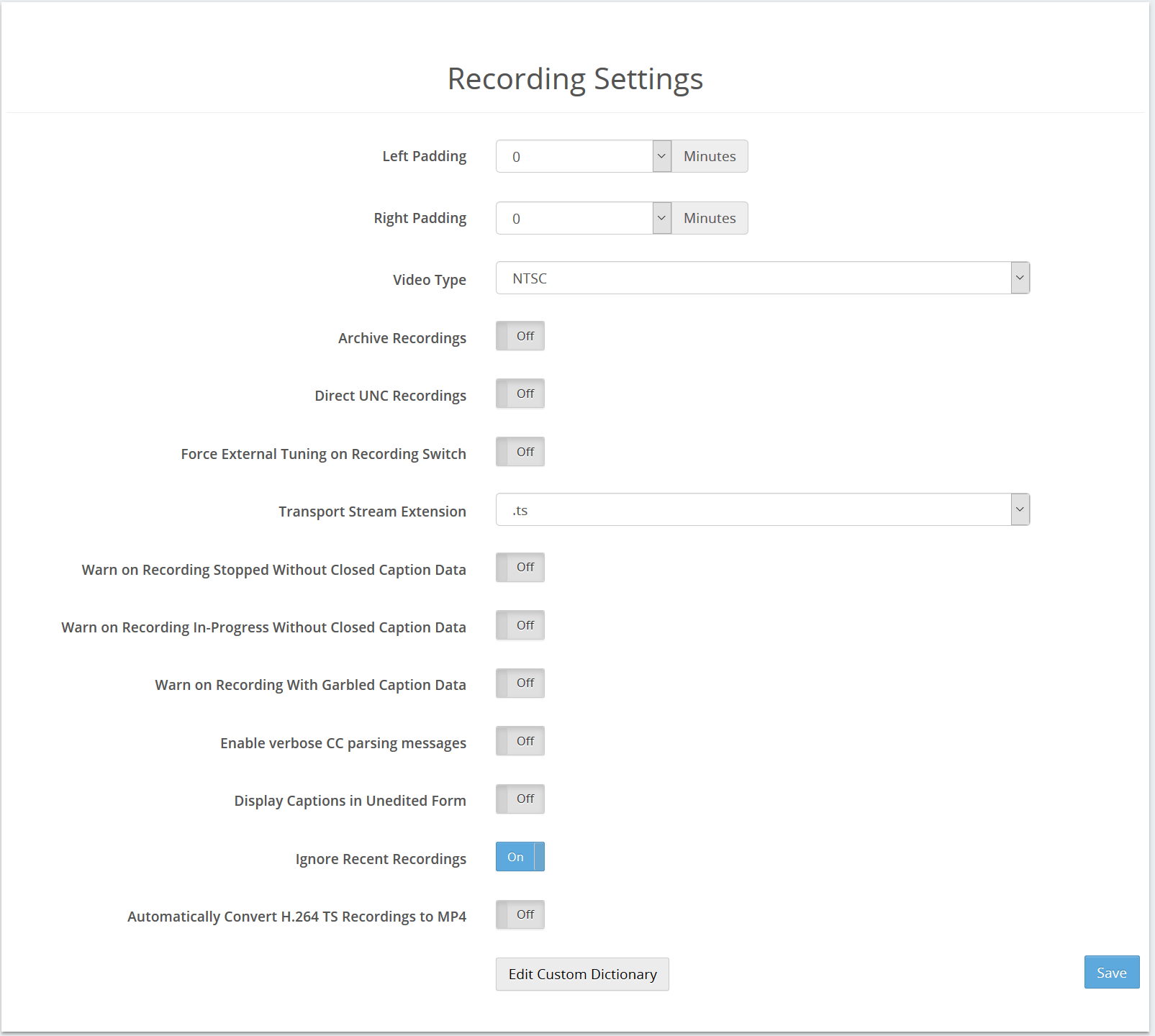|
The Recording Settings page contains options for new recordings.
Left Padding: Starts all recordings before their scheduled start time, when permitted by the recording schedule. Right Padding: Ends all recordings after their scheduled end time, when permitted by the recording schedule. Video Type: Switches the TV standard in use for analog recordings. Options are NTSC and PAL/SECAM. Force External Tuning on Recording Switch: For 24/7 recordings that are happening on a single tuner that is configured to set the channel on a satellite or cable set-top box using IR blasting, SnapStream will not attempt to change the channel when a new recording starts by default. However, some set-top boxes will go to sleep if no remote signal is received. In this case, send a channel-change signal to prevent the set-top box from going to sleep. Enable this option to force SnapStream to send a channel-change signal each time a new recording starts in this case. Transport Stream Extension: Toggles between the extensions .TP and .TS for MPEG-2 transport stream files. Note: this will only affect newly created recordings. Warn on Recording Stopped Without Closed Caption Data: When this option is enabled, SnapStream will send a warning when a recording completes without closed captioning data. Warn on Recording with Garbled Caption Data: When this option is enabled, SnapStream will send a warning when a recording receives closed captioning data that is corrupted. This option can be helpful in troubleshooting signal issues. Ignore Recent Recordings: By default, SnapStream will not record the same episode of the same series more than once. Enabling this option will cause episodes of all series to be recorded even if they have already been recorded. This option can also be enabled for individual recording jobs; see Edit Recording Job. Automatically Convert H.264 TS Recordings to .MP4: When this option is enabled, SnapStream will change the file wrapper and extension of completed H.264 transport stream recordings from .tp or .ts to .mp4, for compatibility with third-party tools. Edit Custom Dictionary: Allows the creation of custom dictionary entries for use with Search autocorrect. To add a new entry or edit existing entries, click Edit.
|