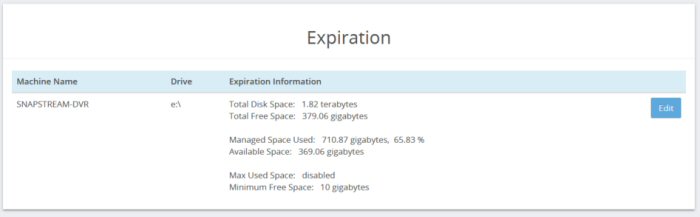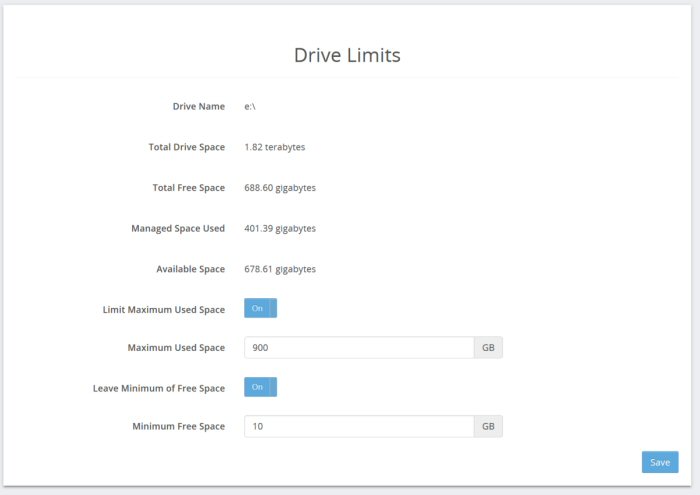|
This page provides options for automatic management of the storage space on the SnapStream server(s). You will see a list of each logical disk drive that contains a directory that has been added to a Video Folder:
For each drive, you will see the following information: Total Disk Space: Total size of the logical disk drive. Total Free Space: Total free space on the drive. Managed Space Used: This number and percentage indicates the total amount of data on the drive that is part of the Enterprise TV library. Data that is located in a directory that is not part of a Video Folder does not count toward these figures. Available Space: The amount of space on this disk that is currently available to Enterprise TV. Max Used Space: See Drive Limits below. Minimum Free Space: See Drive Limits below. Click Edit to view management settings. You will see Drive Limits:
Limit Maximum Used Space: When this option is on, you can specify a maximum amount of drive space to be used by Enterprise TV. Maximum Used Space: The maximum amount of space that Enterprise TV will use on this drive. Once the Managed Space Used number reaches this number, Enterprise TV will delete the oldest unlocked recordings in the library. Leave Minimum of Free Space: When this option is on, you can specify a minimum amount of free space for Enterprise TV to reserve. Minimum Free Space: The minimum amount of free space that Enterprise TV will reserve on this drive. Once the Total Free Space number reaches this number, Enterprise TV will delete the oldest unlocked recordings in the library. |