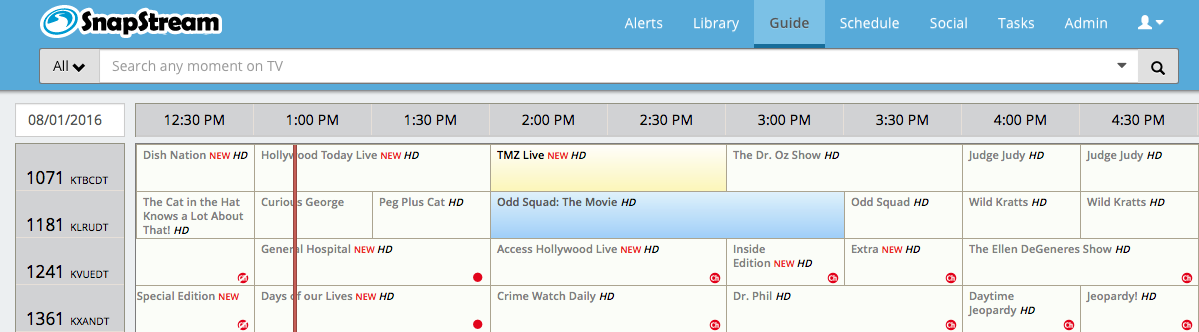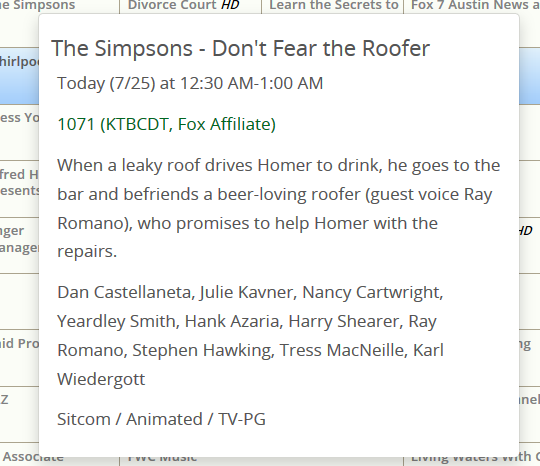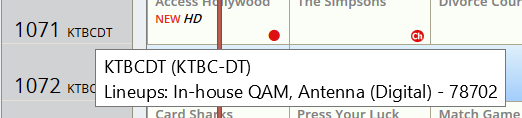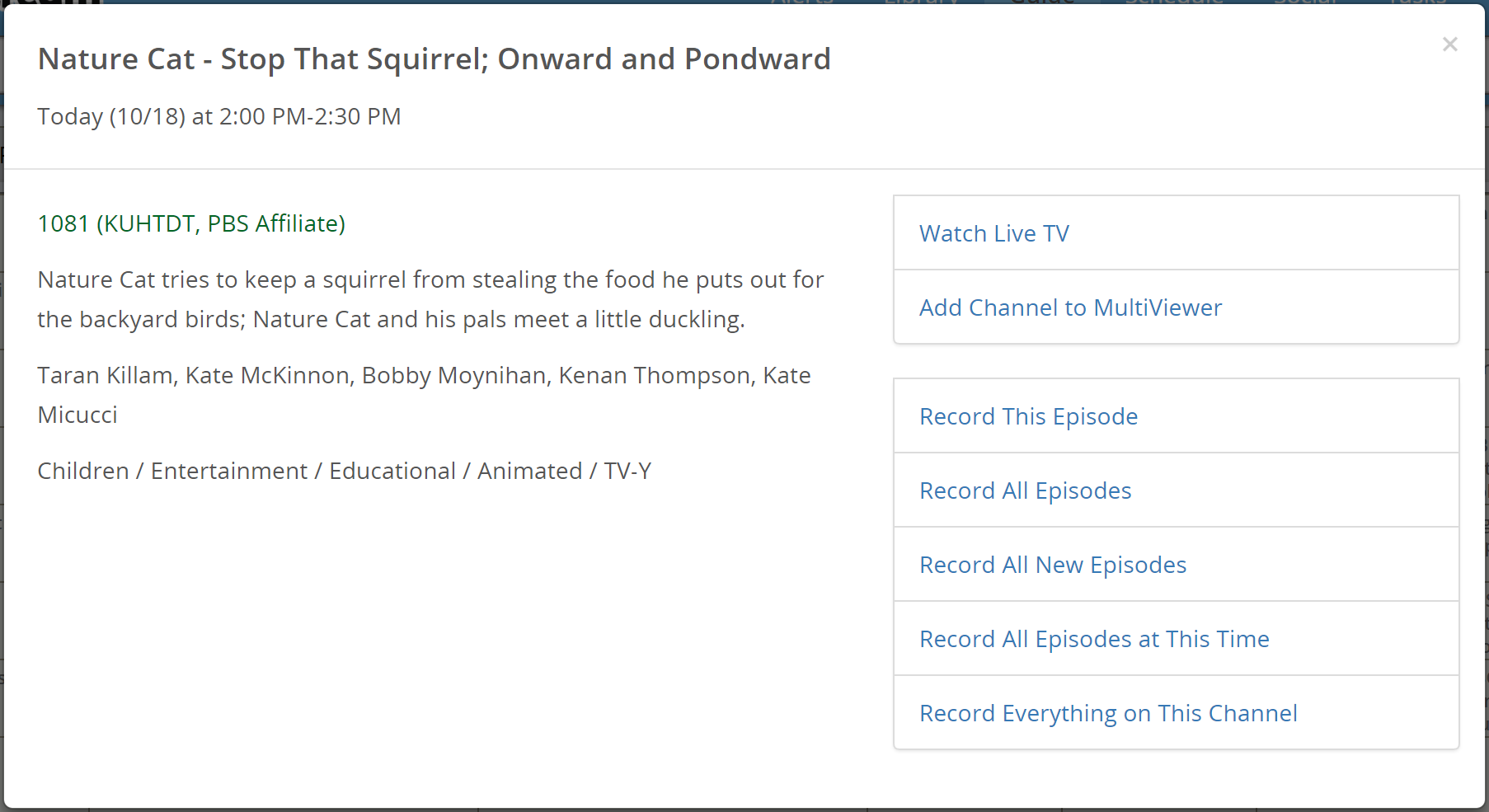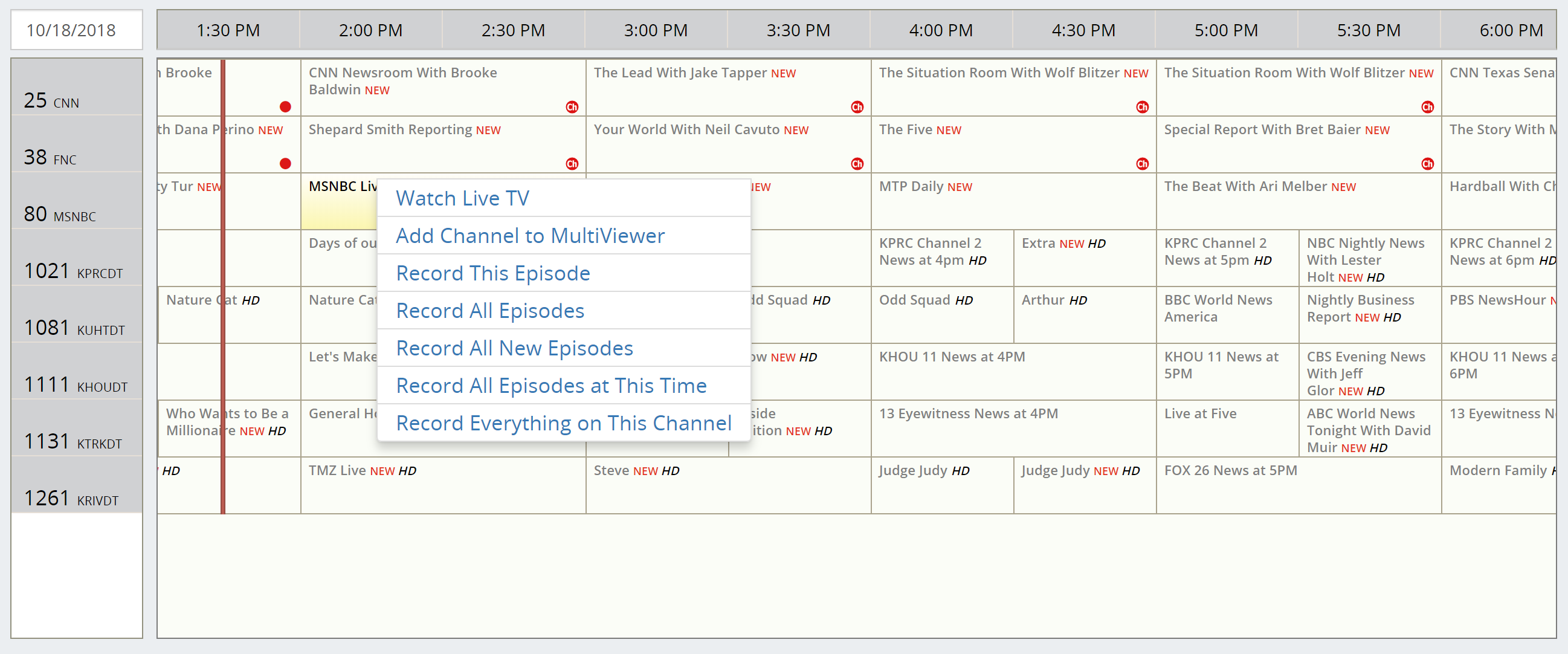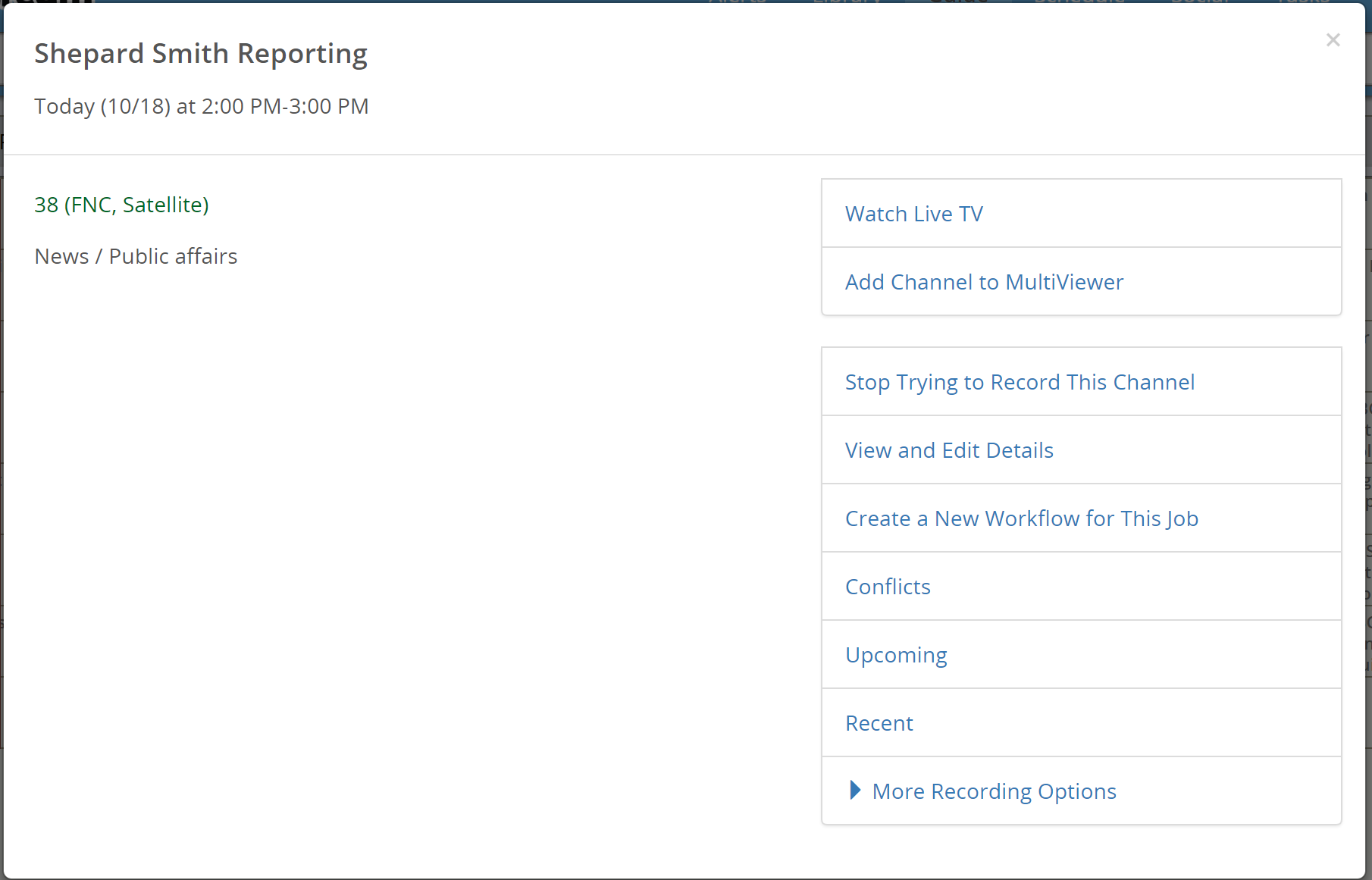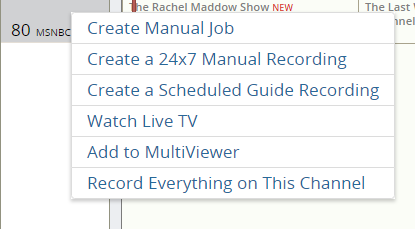SnapStream's TV Guide works and looks like the guide you might view through your cable provider.
The SnapStream TV Guide has the following controls:
Hovering the mouse over a show displays details and recording options.
You can also see these options by right-clicking on a program selection:
Clicking on an airing that is scheduled to record will show different options:
Additional options are available by right-clicking the channel in the left-hand column:
Additional options here include: |
- Create a manual recording
- Create a 24x7 manual recording
- Create a scheduled guide recording
- Add to MultiViewer
For channels with no program guide data, such as channels that are generated internally by your organization, the options are as follows:
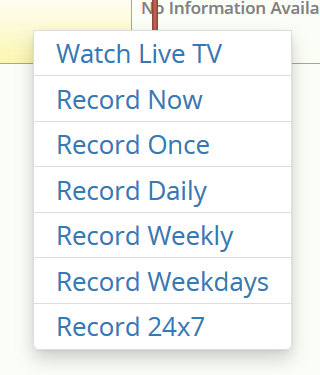
Watch Live TV: Start Live TV on this channel.
Record Now: Start a one-time recording this channel immediately.
Record Once/Daily/Weekly/Weekdays: Create a Manual Recording Job on this channel
Record 24x7: Create a block-based 24x7 Recording Job on this channel.