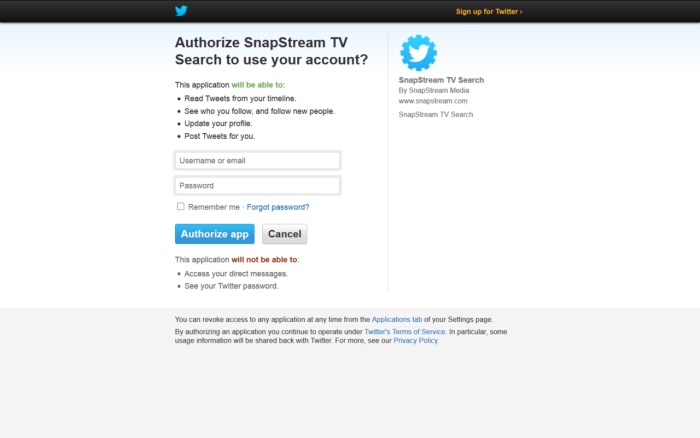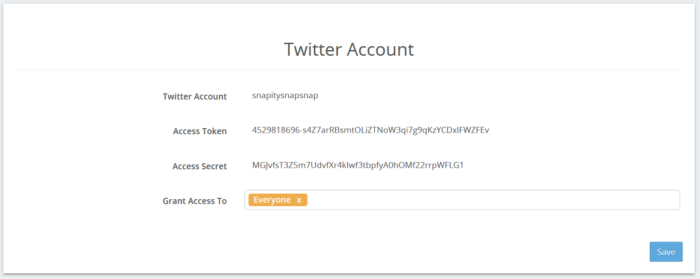|
The Twitter page options for managing accounts for the Tweet feature. Accounts added on this page will be available to all SnapStream users who have permission to use the Post to Twitter feature. To add a user-specific account, click the user icon (
Any accounts that have already been enabled will be listed. The Owner of the account (i.e. the username under which the account was set up) will also be listed. See Account Settings for options for creating user-specific accounts. To edit an existing account, click Edit ( To remove an account, click Delete. To add a new account, click Add Twitter Account. You will be prompted to allow SnapStream to access your account:
Enter your username or email address and password, then click Authorize App. You will be redirected to the SnapStream interface. 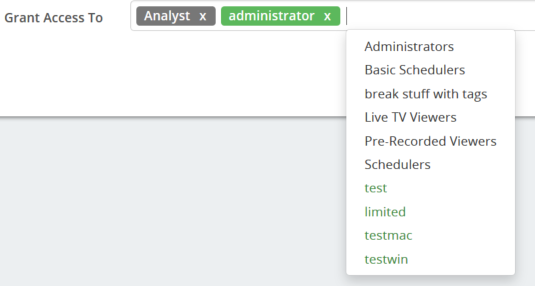 Groups are listed in grey, while users are listed in green. "Everyone" is listed in orange. Click Save to complete setup.
|