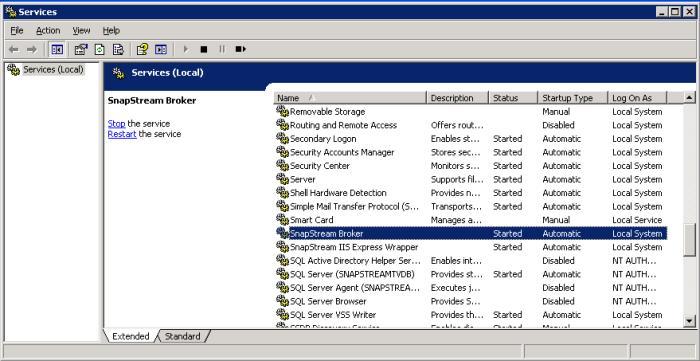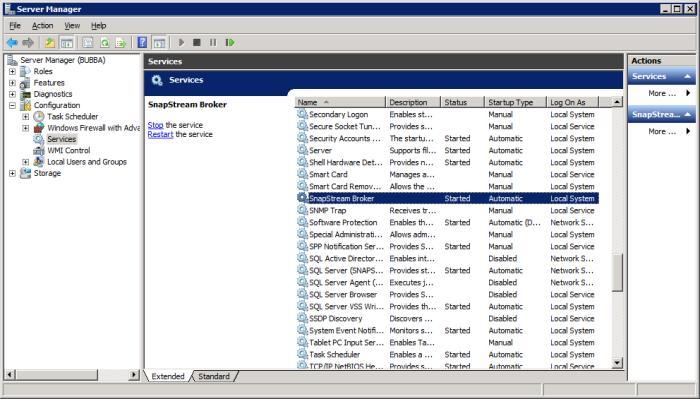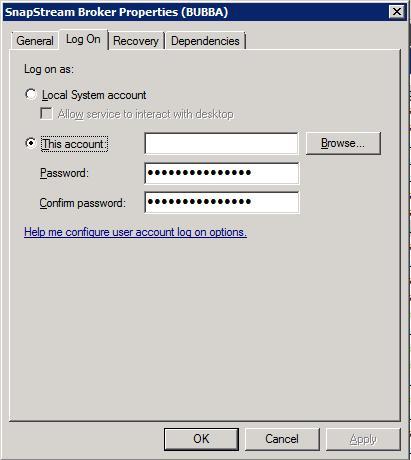|
SnapStream software runs on your appliance as a pair of Windows services. Under normal circumstances, these services run in the background and do not require attention or maintenance. We strongly recommend against taking any action that affects the software services unless you are following specific instructions from SnapStream support or in this Help file. In addition, please consult your network administrator before making any changes to the configuration of the software services. Accessing the Service Management console There are several different ways to open the Windows Service Management console: 1. Control Panel=> Administrative Tools=> Services 2. Right-click My Computer=> Manage=> Expand Services and Applications=> Services (Windows XP) Right-click Computer=> Manage=> Expand Configuration=> Services (Windows Server 2008) 3. Start=> Run=> Enter the command services.msc If your server runs Windows XP, your console will look like this:
If your server runs Windows Server 2008, your console will look like this:
The relevant services are: SnapStream Broker: This service operates SnapStream software. Internet Information Services (IIS) (Server 2008) or SnapStream IIS Express Wrapper (XP): This service hosts the web interface.
Managing Software Services To Stop (or Restart) the SnapStream Broker, highlight the service name, then click the appropriate option in the left pane. Once the service is stopped, you will then see the Start option in the left pane. Reasons you would want to stop or restart the SnapStream Broker service include:
The IIS and IIS Wrapper services should not be stopped unless you are instructed to do so by your network administrator or SnapStream Support. Configuring Software Services By default, the SnapStream Broker service runs as the Local System account. In order for Enterprise TV to write to a UNC path in a Video Folder, the SnapStream Broker service on the master node must be configured to log in as a domain user with permission to write to that path. To change the login setting for the service, right-click on its name and select Properties. Then select the Log On tab.
Enter the username and password, then click OK. Note: In order for Enterprise TV to write to UNC paths, the system must be on the domain. For more information on this, contact your domain administrator. Note: If the Direct UNC Recording option is Enabled, the SnapStream Broker must be configured to log in as a domain user on all tuner nodes in the cluster. Otherwise, only the master node need be reconfigured.
IIS Configuration IIS is a standard Windows network server which should be configured by your network admin in accordance with your local network security policies. The most common change to configuration of IIS is to enable SSL. Please see our knowledgebase for more information on configuring IIS to use SSL.
|