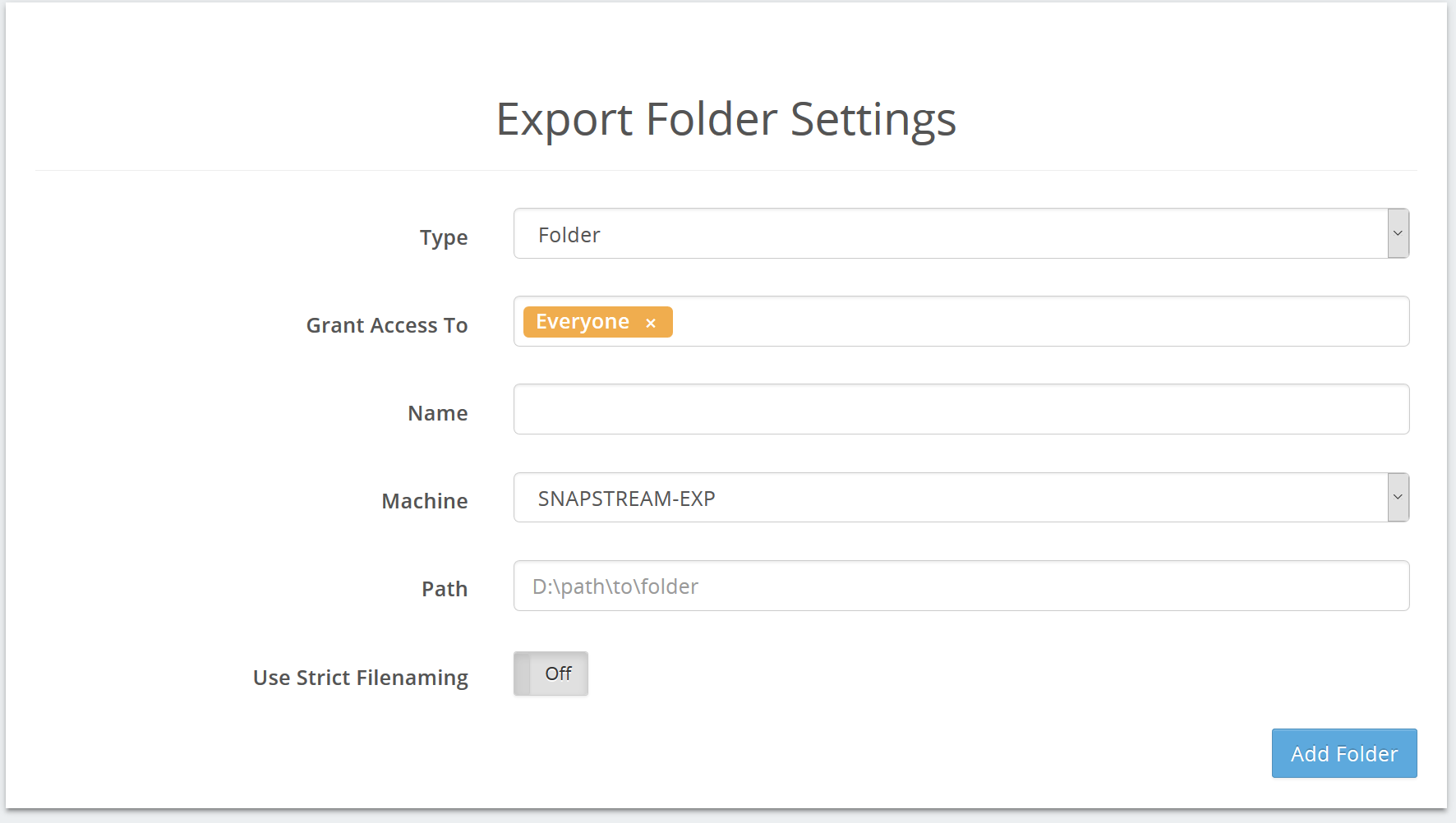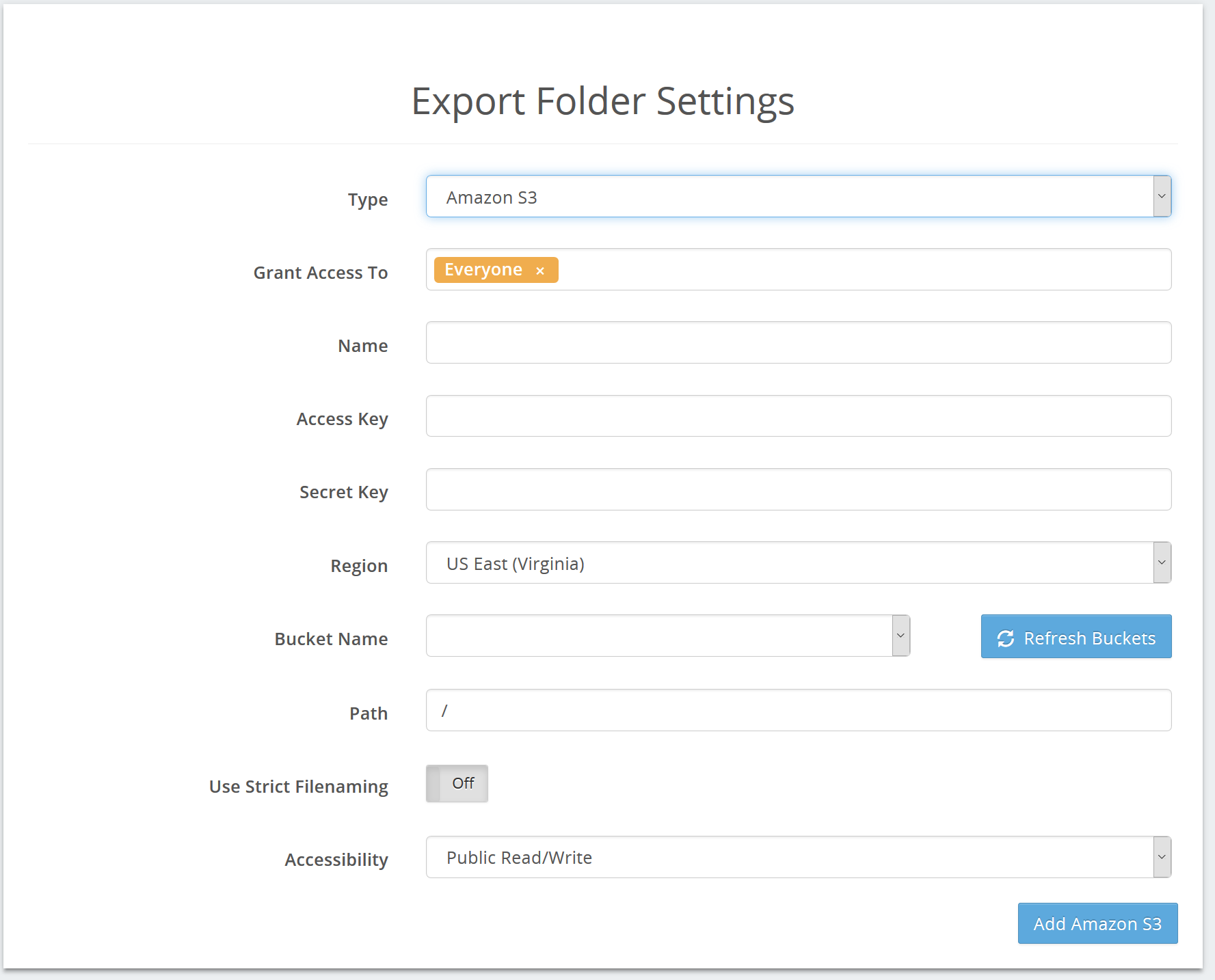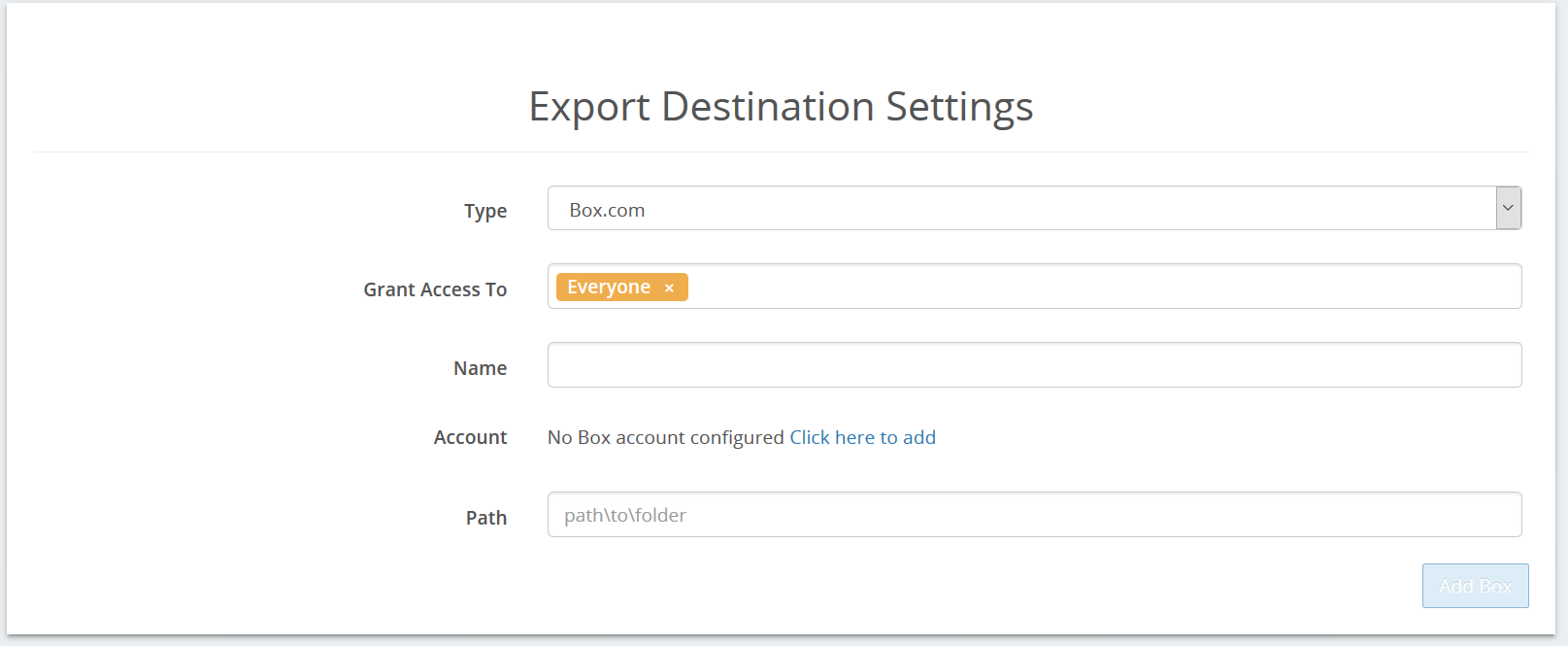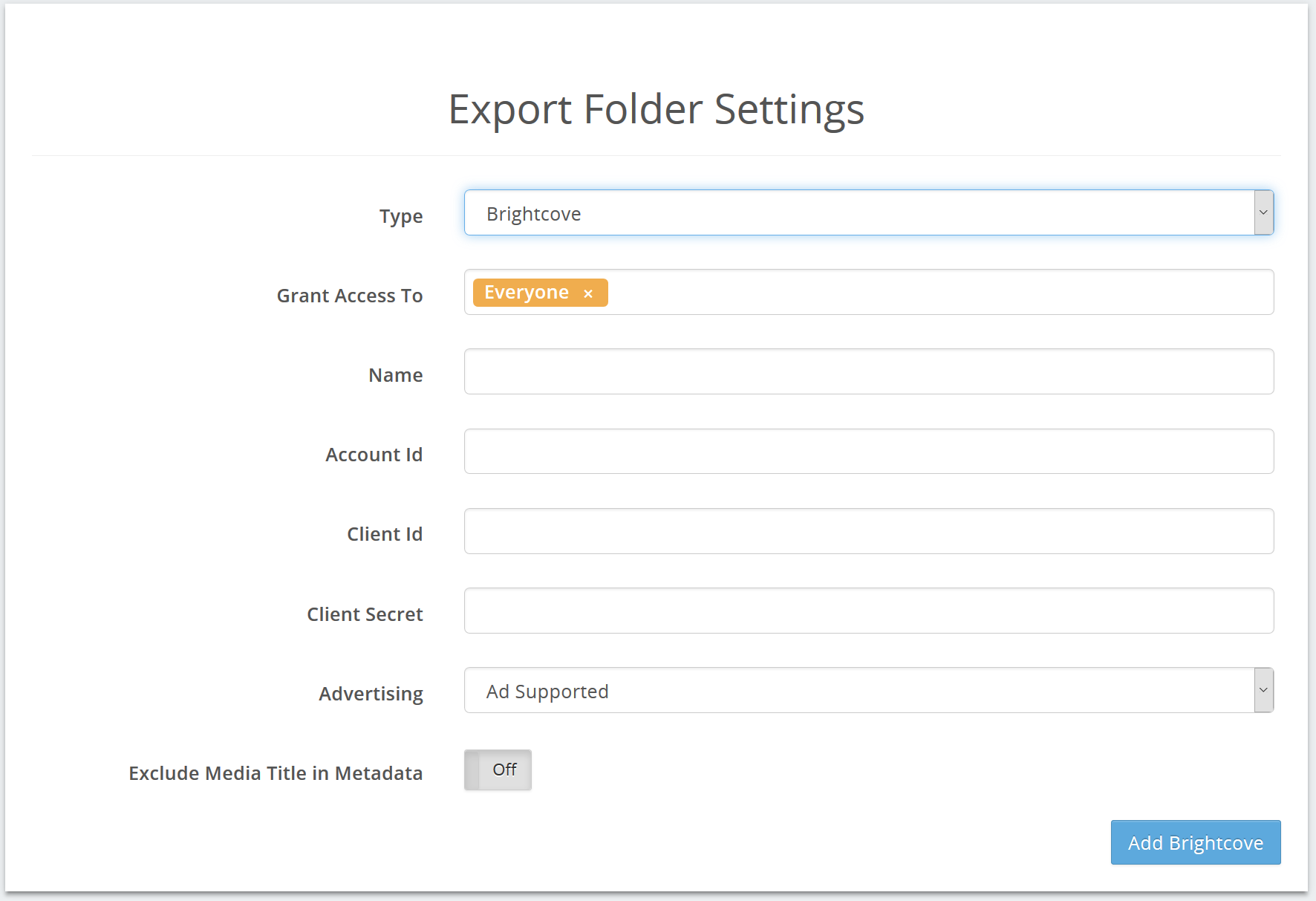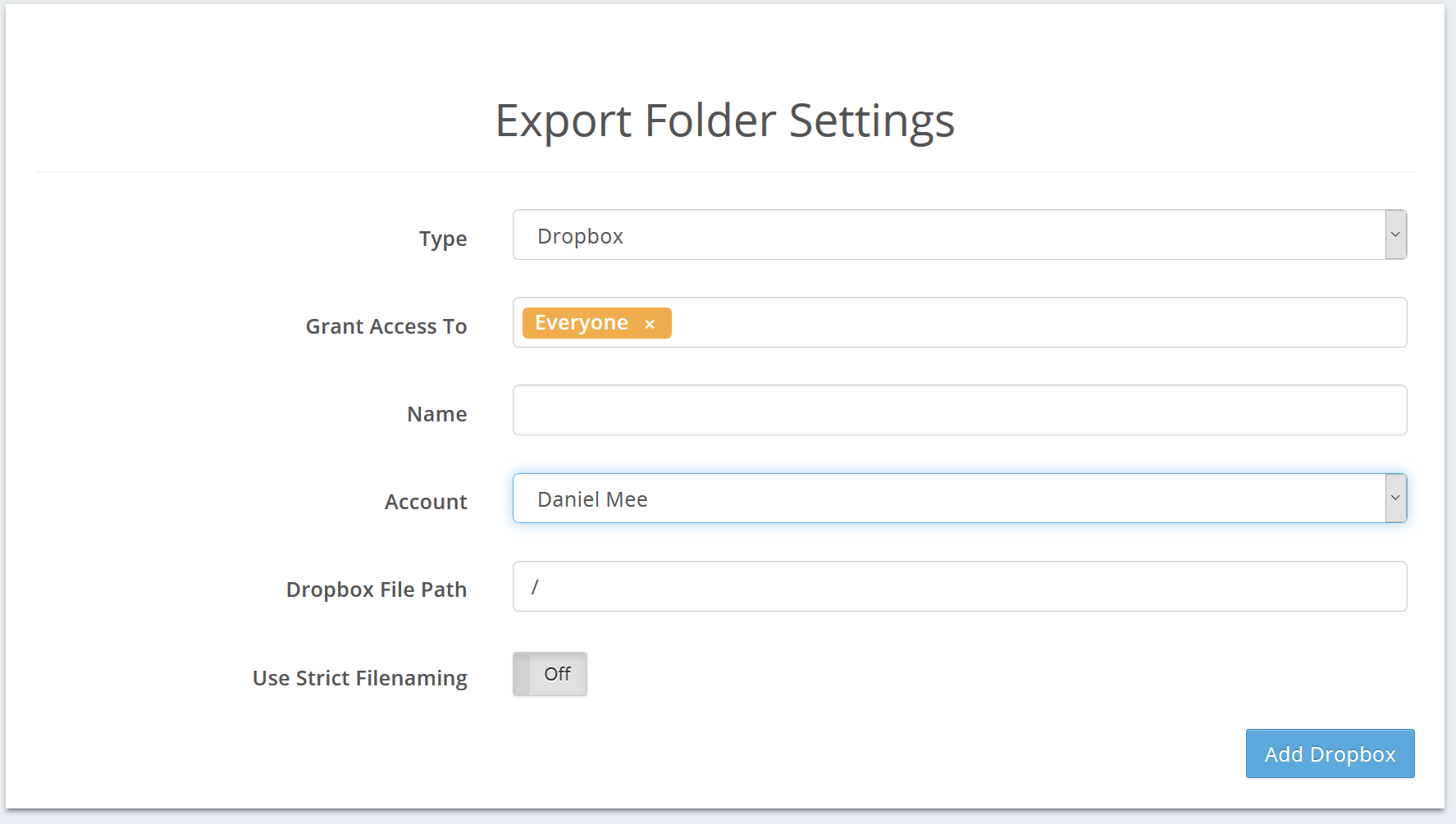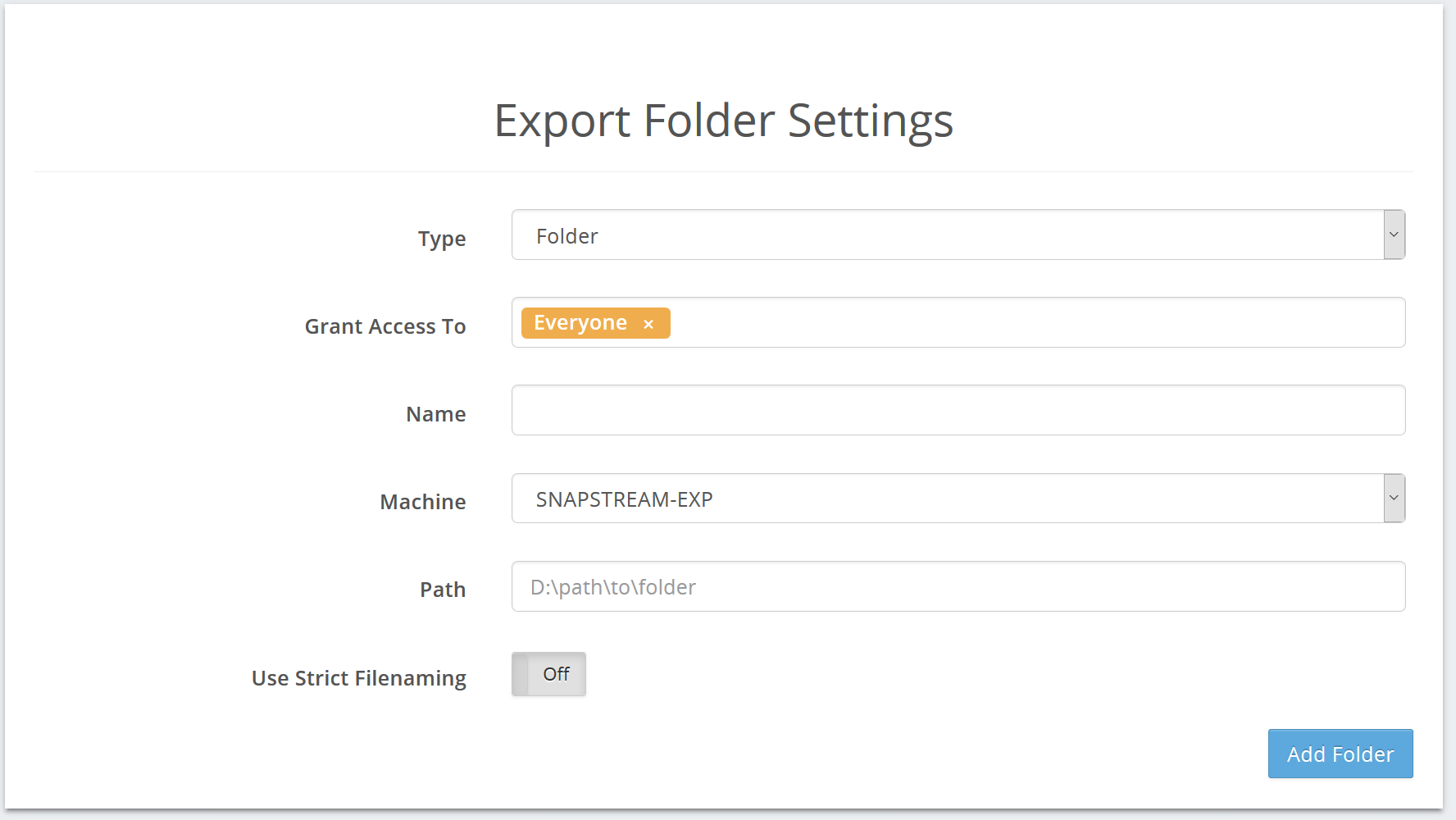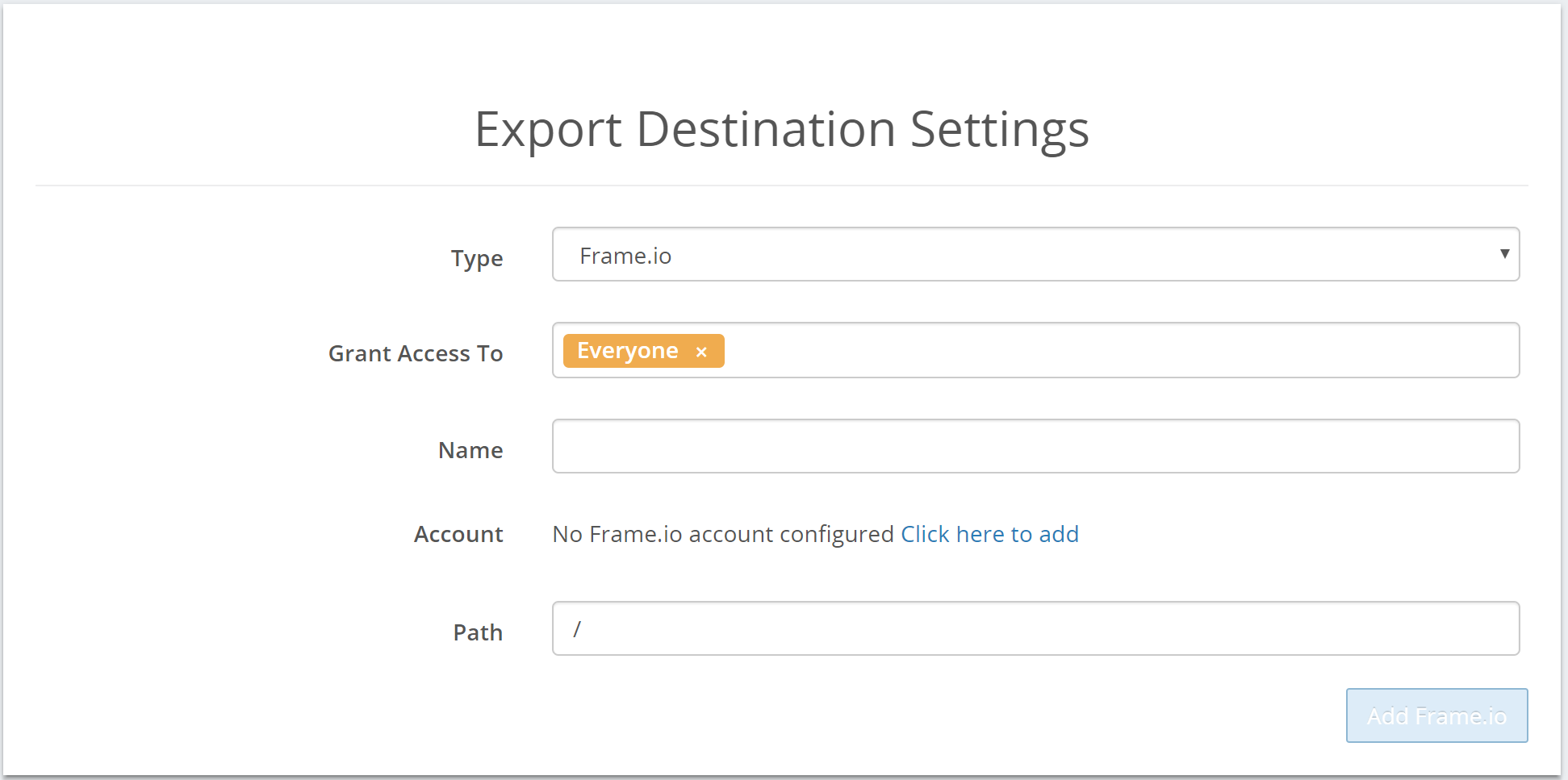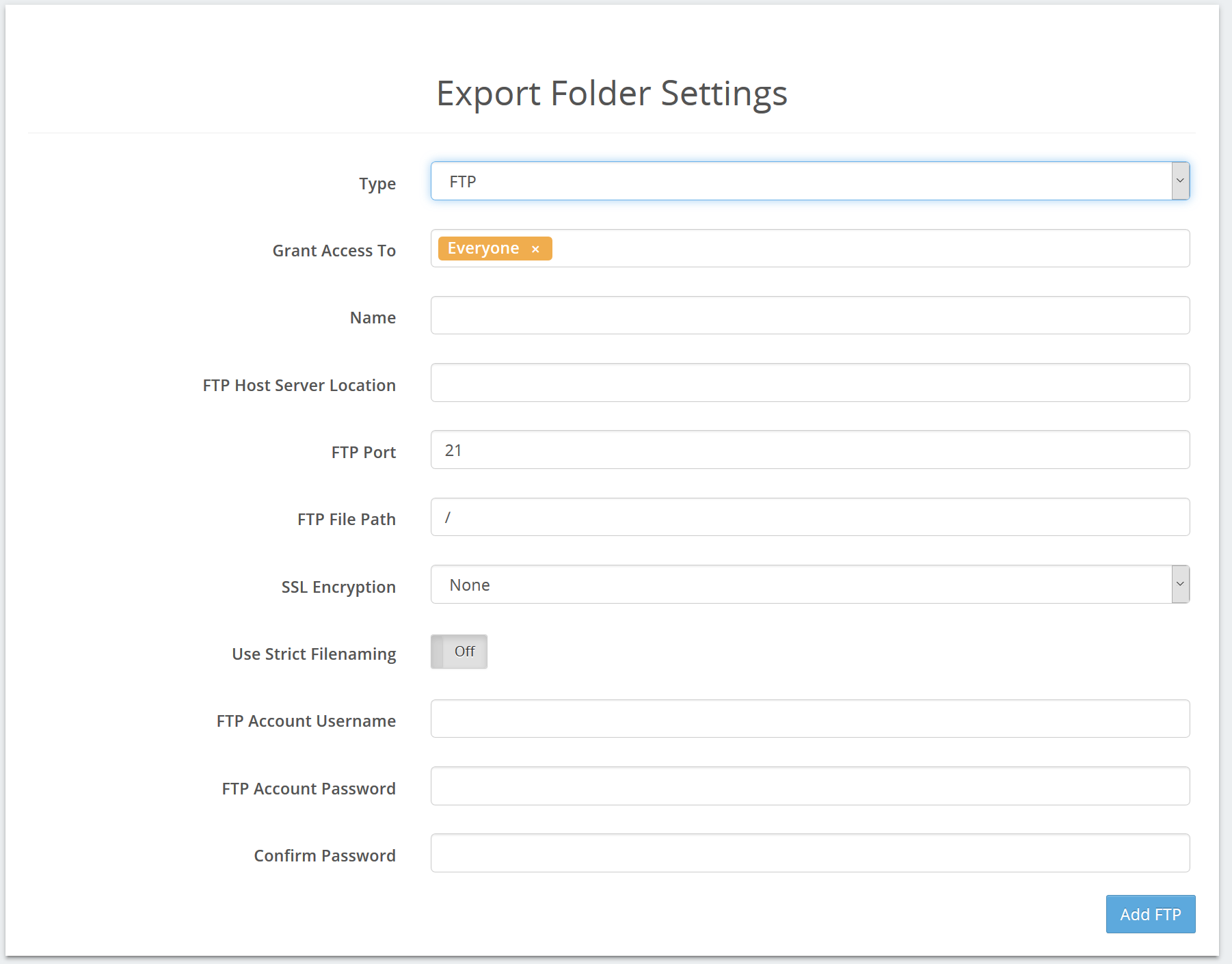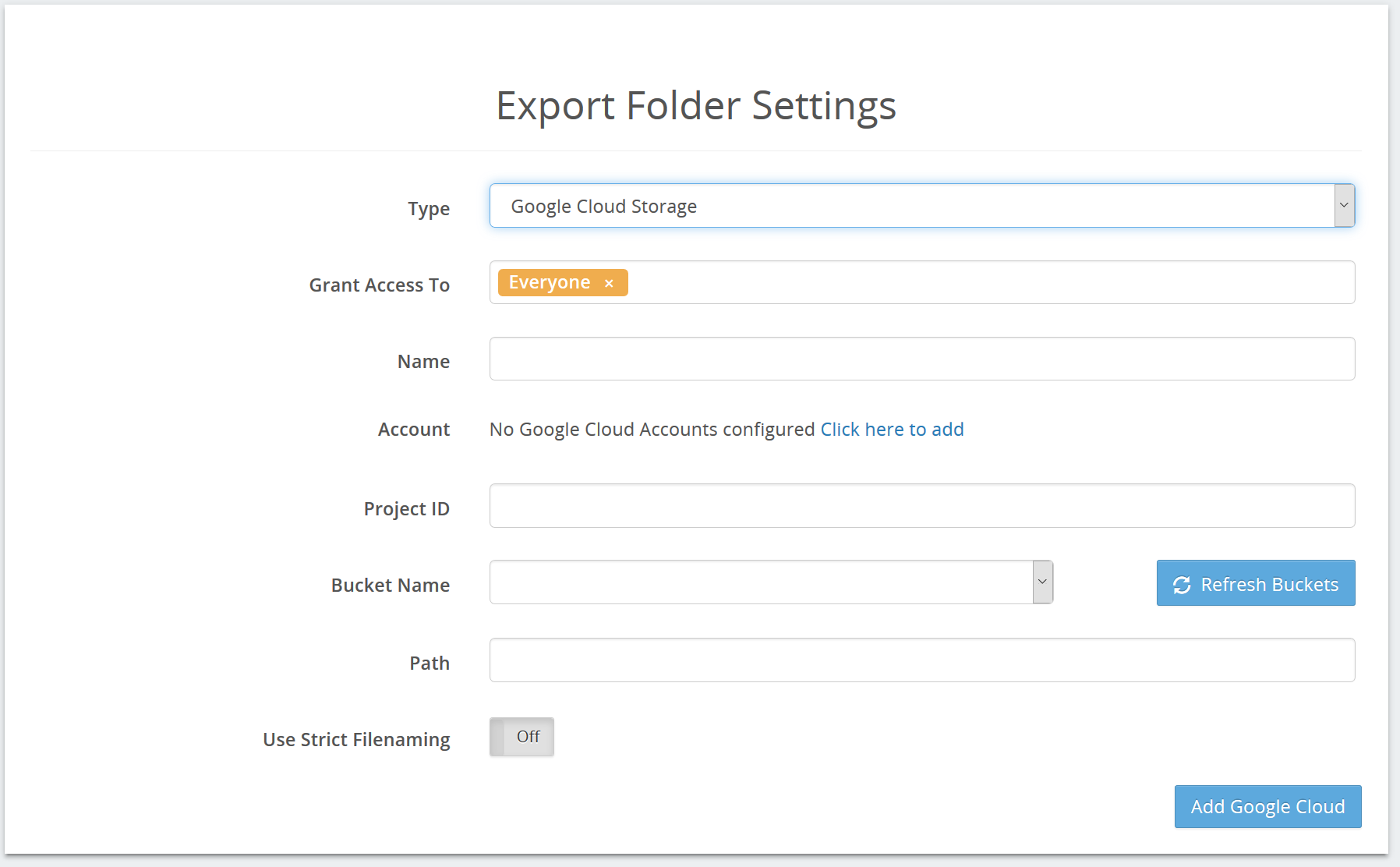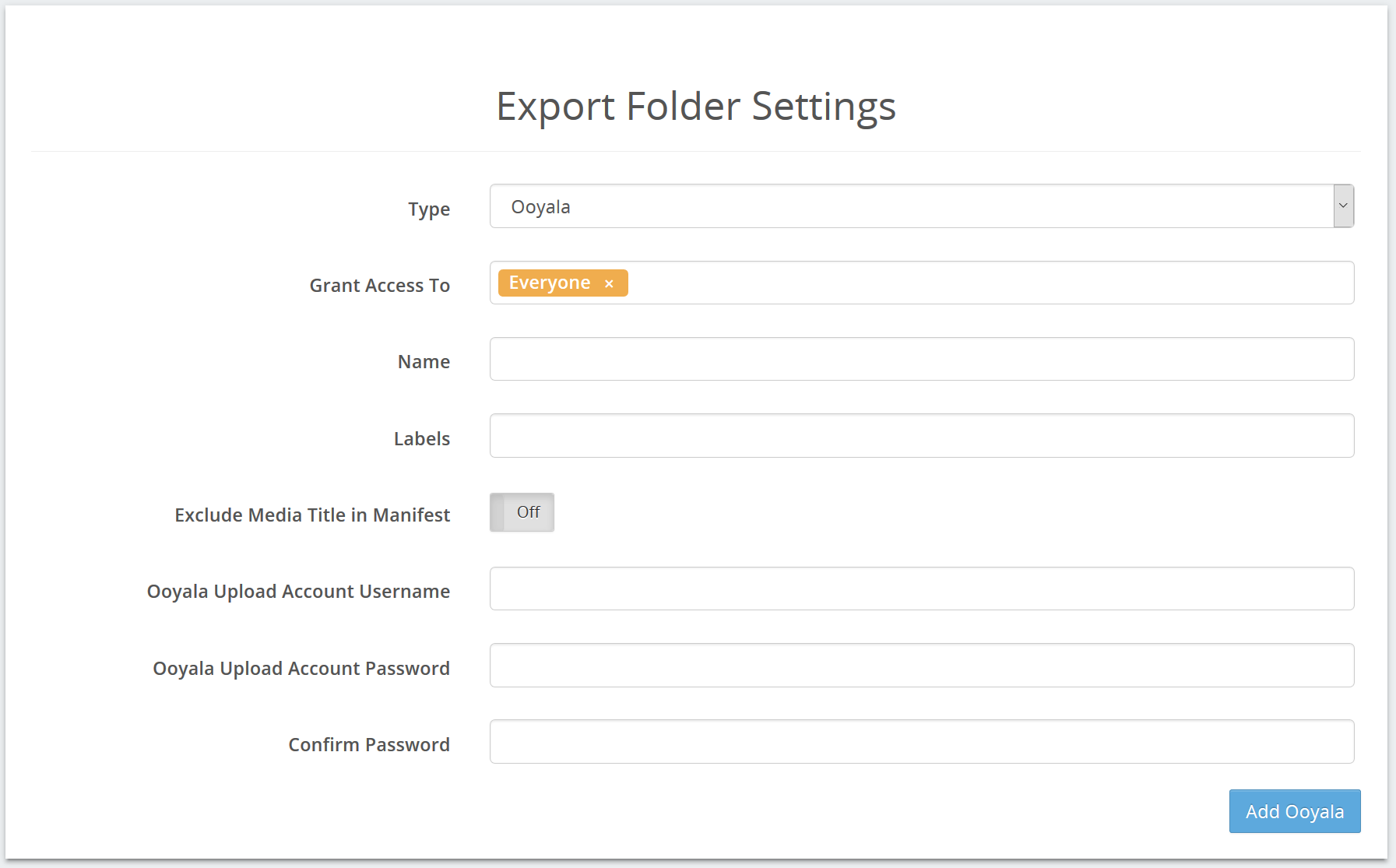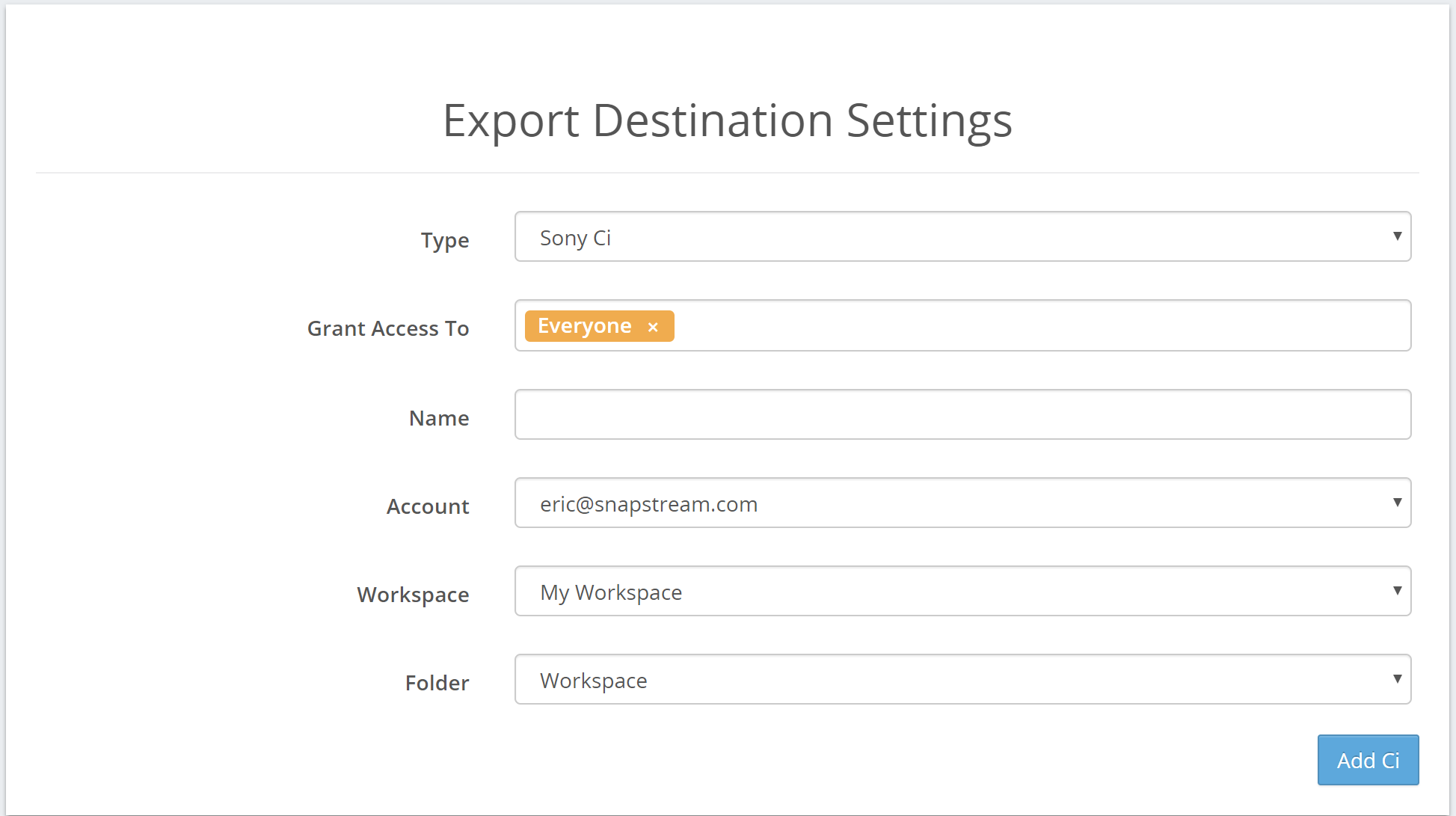|
To configure a new Export Folder, enter the desired location of the folder, path and the name of the machine on which the path appears. To begin setting up an Export Location, first select a Type.
All export location types allow you to restrict access to specific users or groups. Export to an Amazon S3 cloud location. For assistance with these settings, please contact the administrator of your Amazon S3 account. Box.com
Brightcove Dropbox
Export to a location on a hard disk, either on your SnapStream or on another machine on your local network. For UNC paths, use the machine name relative to which the path is valid. Export to a Frame.io account.
To configure a Frame.io location, first add a Frame.io account. Export to an FTP or SFTP location. For assistance with these settings, please contact the administrator of your FTP server. Export to a Google Cloud Storage location. NOTE: Google Cloud Storage is different from Google Drive. See below for Google Drive options. For assistance with these settings, please contact the administrator of your Google Cloud account.
Google Drive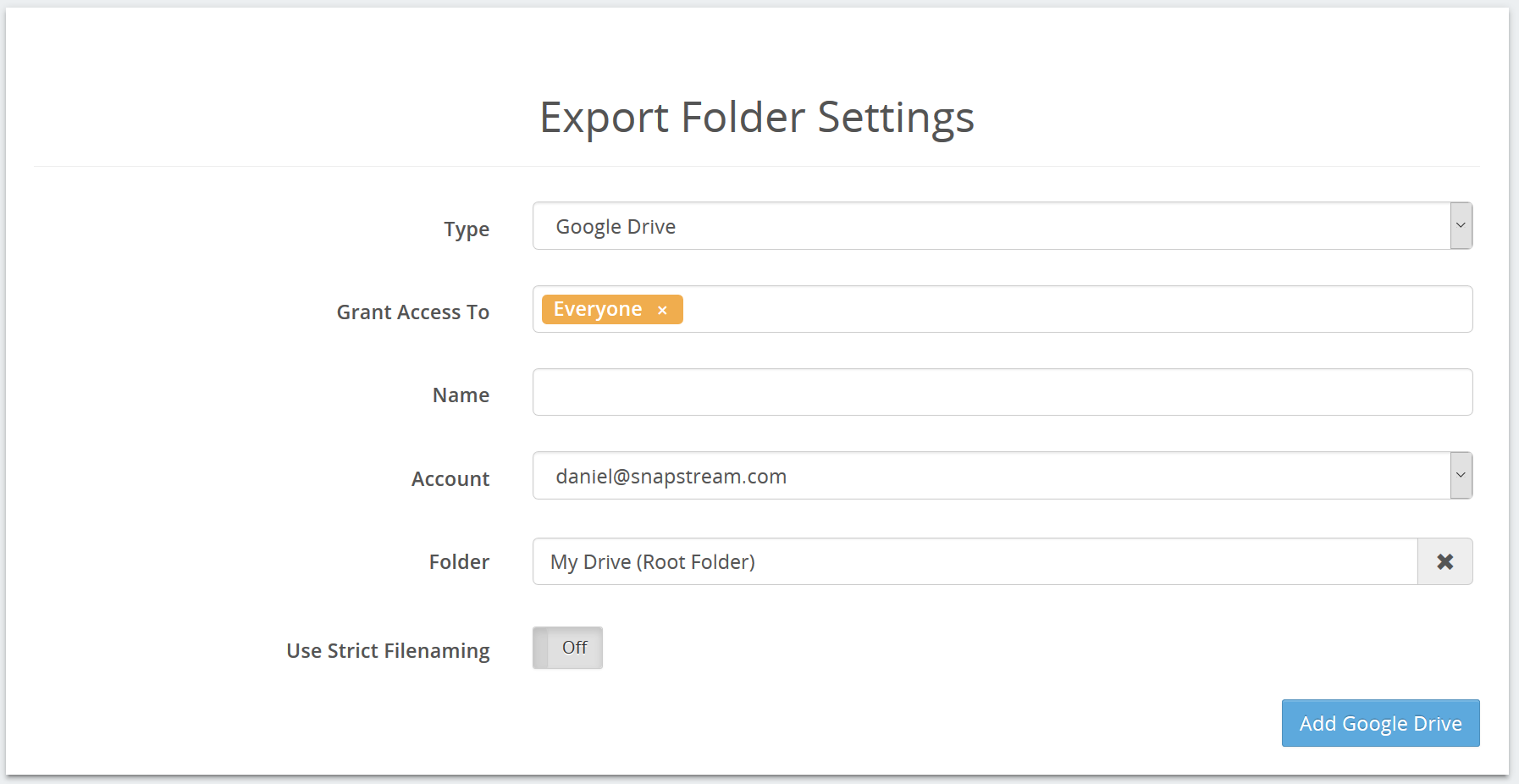 To configure a Google Drive location, first add a Google Drive account. Name: This is the name of the Google Drive location as it appears in the SnapStream interface. Account: The account to use for Google Drive uploads. Use Strict Filenaming: Excludes special characters from filenames. Microsoft Azure Blob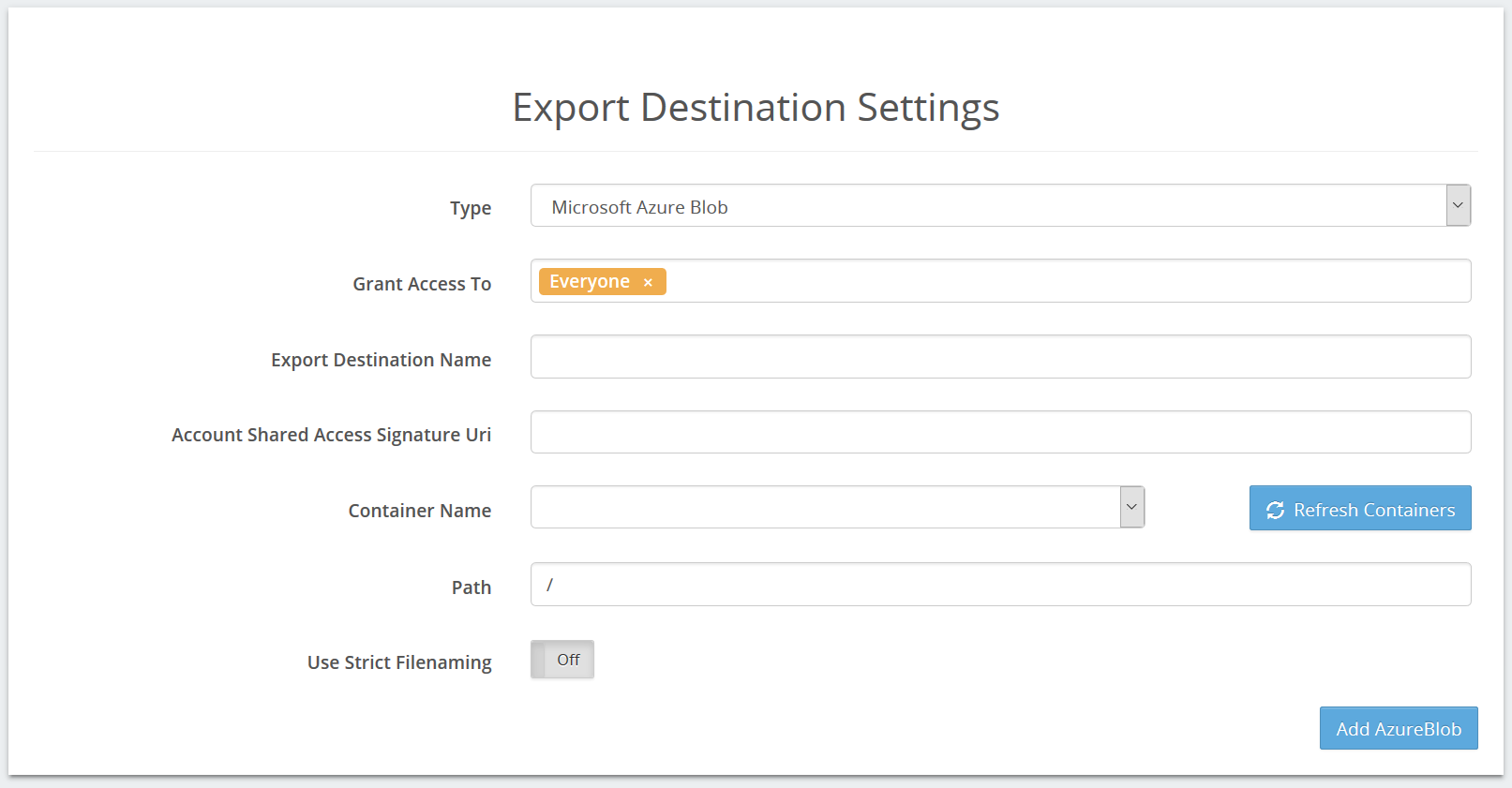 For assistance with these settings, please contact the administrator of your Azure Blob account. Microsoft OneDrive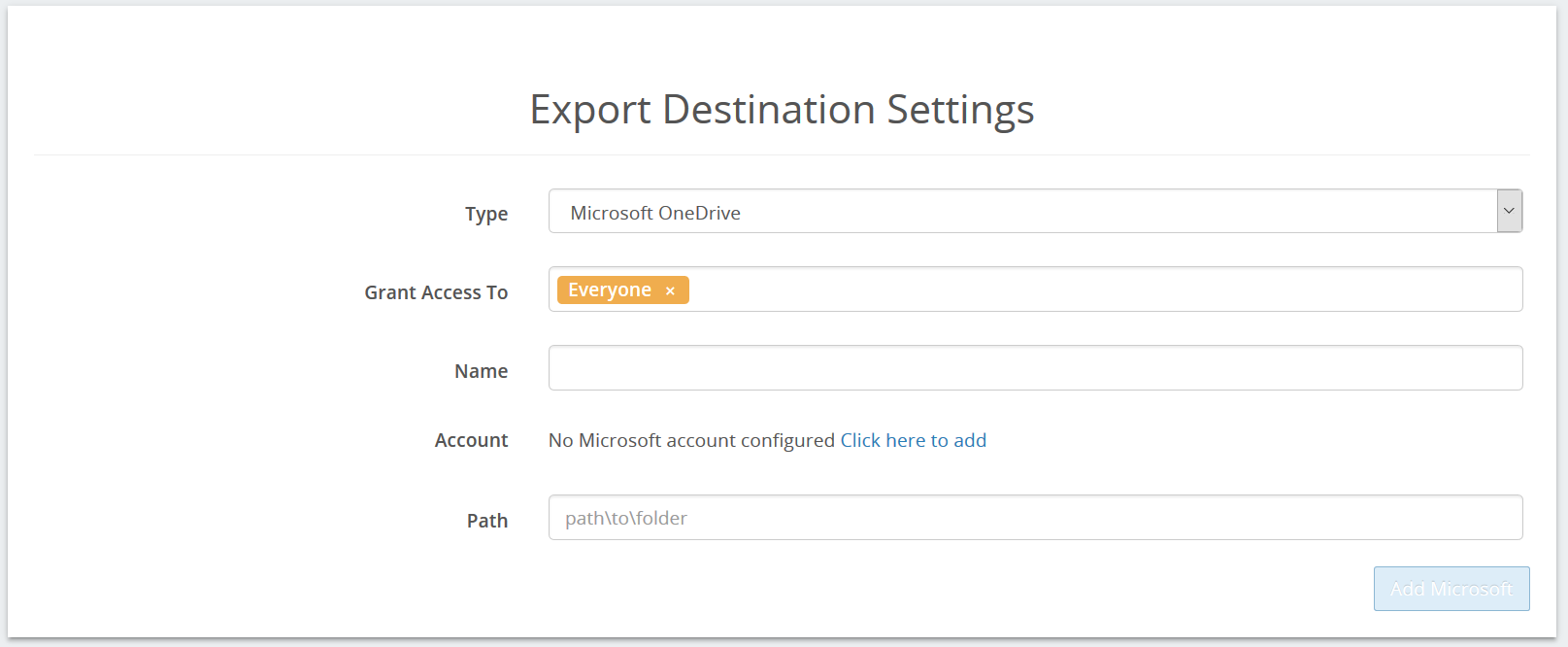 To configure a Microsoft OneDrive location, first add a OneDrive account. Ooyala
Sony Ci
To configure a Sony Ci location, first add a Sony Ci account.
Vimeo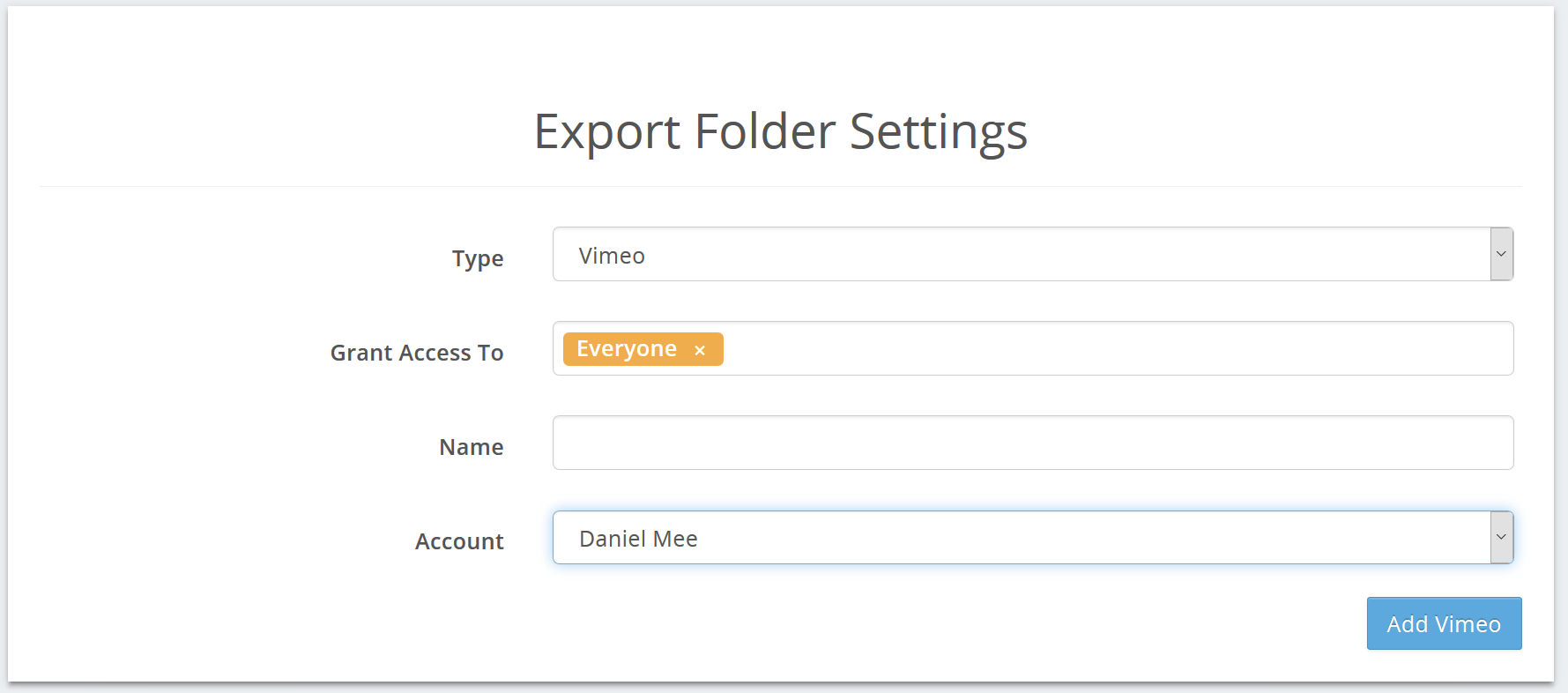 To configure a Vimeo location, first add a Vimeo account. |