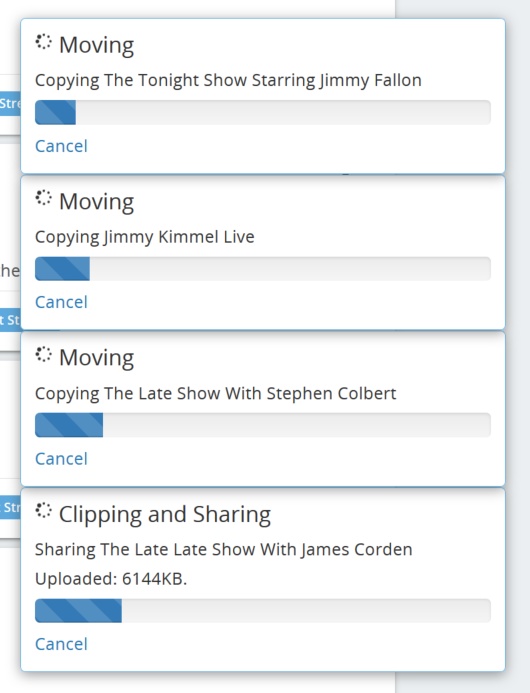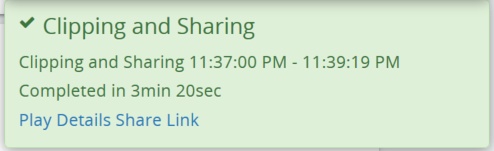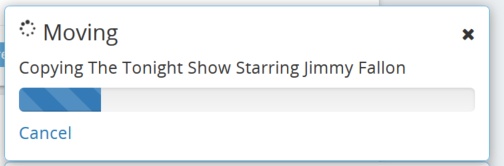|
When a user submits a clip, ShowSqueeze, or SmartChapter task, they will see a popup in the web interface showing the progress of their task in the lower right corner of any page in the web interface.
A user will see only tasks that they created and Workflows triggered by those tasks. Popups will appear a few moments after the task is submitted and will stay visible until a few minutes after the task is complete. In-progress tasks will have a Cancel link. Clicking this link will cancel the task. Completed tasks may show links to Play or view the Details of the resulting item.
Up to five popups will be shown at any time. If a user has submitted more than five tasks recently, they will see the oldest five tasks that are currently in progress. Once a task completes, it will disappear to make room for in-progress tasks. To remove a popup manually, mouse over it, and an X will appear.
Click the X to remove the popup.
|