 tab in the Web Player, you can collaborate on clipping from the recording you are watching with colleagues.
tab in the Web Player, you can collaborate on clipping from the recording you are watching with colleagues. By clicking the  tab in the Web Player, you can collaborate on clipping from the recording you are watching with colleagues.
tab in the Web Player, you can collaborate on clipping from the recording you are watching with colleagues.
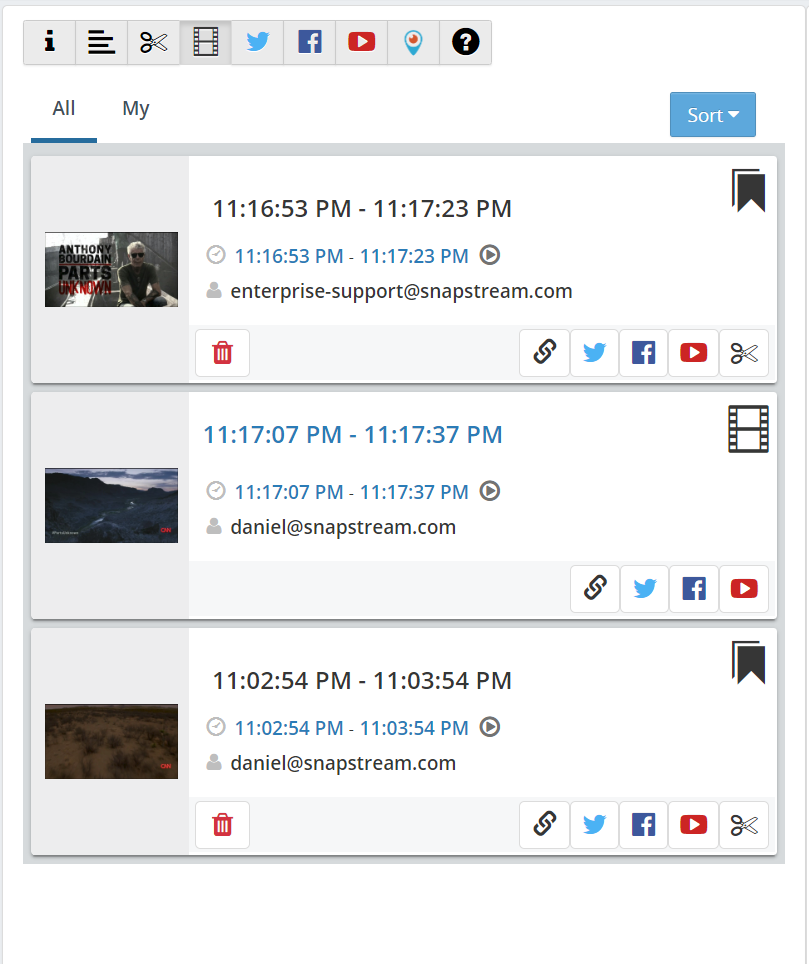
Items marked with the  icon are Clips.
icon are Clips.
Items marked with the  icon are Bookmarks. To create a bookmark, use the
icon are Bookmarks. To create a bookmark, use the  and
and  buttons (or use the Z and X keys) to set the start and end points, and then click the
buttons (or use the Z and X keys) to set the start and end points, and then click the  button or hit the S key.
button or hit the S key.

|
For Bookmarks, the thumbnail image is the frame where the endpoint is placed. For Clips, the thumbnail is set when the clip is created. See Creating Clips in the Web Player for more information. |
Click on any item in this list to start playing the recording at the Start point of the item. The endpoints will be shown in the time bar.
If you move the endpoints of a Bookmark, you will be prompted to Save the new endpoints.
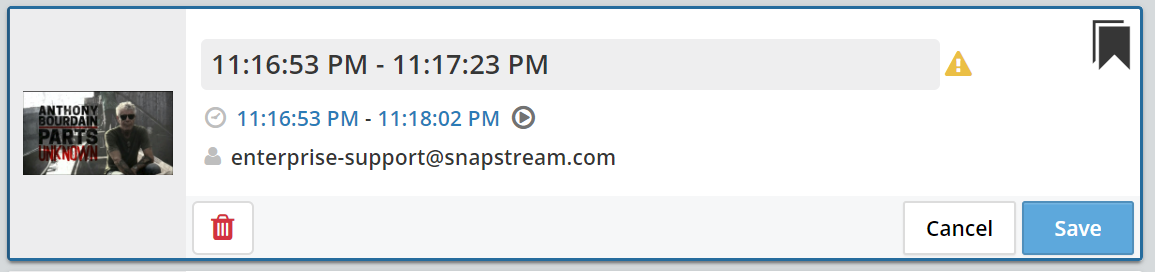

|
You can edit the endpoints of Bookmarks that were created by other users. Be careful when you are viewing someone else's item! |
If the item you are viewing is a Clip, you won't be able to change its endpoints, but you can move the endpoints of an existing clip and submit a new clip (or create a new Bookmark).
Various options are available for each item in this tab:
 : Copy a link to this item to your clipboard
: Copy a link to this item to your clipboard
 : Post this item to Twitter, or queue it for posting later
: Post this item to Twitter, or queue it for posting later : Post this item to Facebook or queue it
: Post this item to Facebook or queue it
 : Post this item to YouTube or queue it
: Post this item to YouTube or queue it
 : (Bookmarks only) Create a clip from this bookmark
: (Bookmarks only) Create a clip from this bookmark