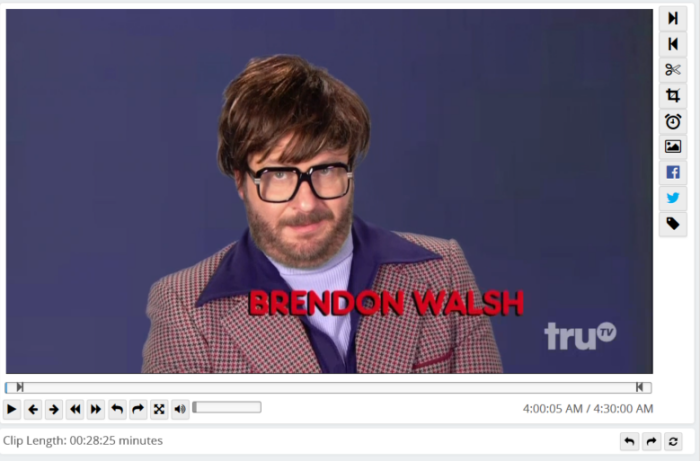
- To start and stop playback, click on the playback window.
- To skip through a video during, click on the playback bar.
- To change the settings for Skip Forward and Skip Backward, click on the user icon (
 ) to go to Account Settings.
) to go to Account Settings.
Resize the elements on this page by dragging the borders using the mouse:
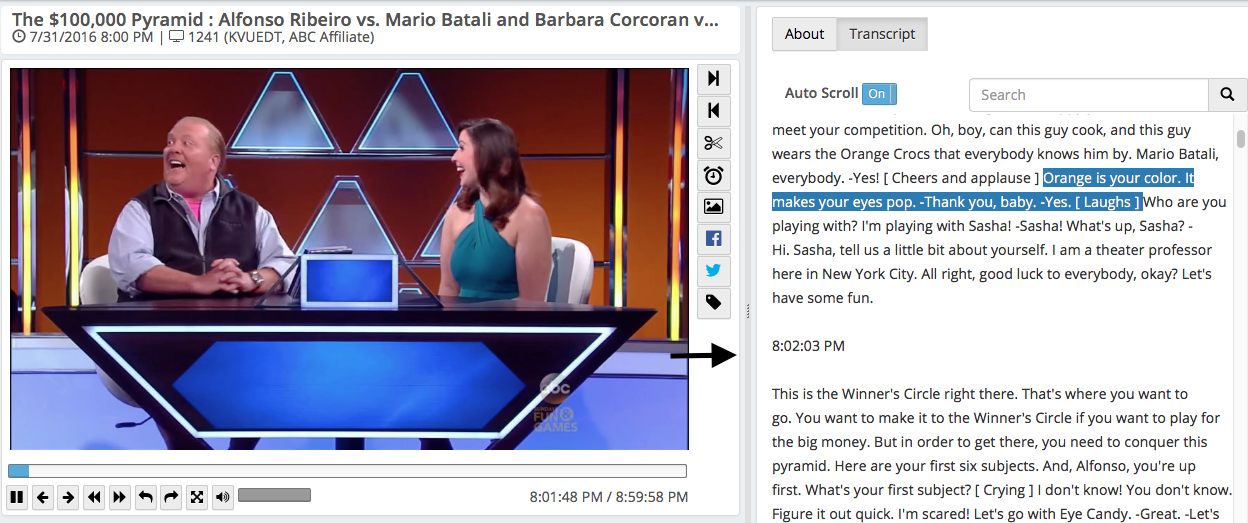
The player windowpane has a minimum width of 600 pixels, and the information windowpane has a minimum width of 300 pixels.
You can see diagnostic information about the recording by hitting F2.
Playback Controls
|
Button |
Keyboard Shortcut |
Function |
|
|
Space bar |
Start playback |
|
|
Space bar |
Pause playback |
|
|
Comma |
Skip backward 7 seconds |
|
|
Period |
Skip forward 30 seconds |
|
(none) |
SHIFT + Comma |
Skip backward 1 second |
|
(none) |
SHIFT + Period |
Skip forward 1 second |
|
|
Left arrow key |
Rewind (3 speeds) |
|
|
Right arrow key |
Fast Forward (3 speeds) |
|
|
CTRL + Left arrow |
Jump to the beginning of the current recording |
|
|
CTRL + Right arrow |
Jump to the end of the current recording |
|
|
Plus (+) and minus (-) keys
M |
Volume control
Mute |
|
|
F11 |
Enter fullscreen mode (not currently supported in IE 8 and 9) |
|
(none) |
Left arrow key (when paused) |
Step backward |
|
(none) |
Right arrow key (when paused) |
Step forward |
Tools
|
|
Z |
Set clip start |
|
|
X |
Set clip end |
|
|
C |
Create clip |
 |
(none) | Trim show (only available if the Enable Trimming option is turned on in Miscellaneous Settings) |
|
|
V |
Jump to clip start |
|
|
B |
Jump to clip end |
 |
(none) | Loop area marked for clipping |
|
(none)
|
A
|
Move clip start point 1 second backward
|
|
(none)
|
S
|
Move clip start point 1 second forward
|
|
(none)
|
D
|
Move clip end point 1 second backward
|
|
(none)
|
F
|
Move clip end point 1 second forward
|
|
|
J
|
Jump to a specific time
|
|
|
CTRL/Apple + D
|
Take a "screenshot" of the currently displayed image, and save it to disk or send in an email
|
|
|
(none)
|
|
|
|
(none)
|
|
|
|
(none)
|
Insert tag
|
|
|
SHIFT + Left Arrow
|
Previous item in playlist (playlist mode only)
|
|
|
SHIFT + Right Arrow
|
Next item in playlist (playlist mode only)
|
|
|
CTRL/Apple + Up Arrow
|
Previous search result from this recording (from search result only)
|
|
|
CTRL/Apple + Down Arrow
|
Next search result from this recording (from search result only)
|
Note:
Tool icons do not appear when playing back in fullscreen mode. Keyboard shortcuts for clipping are still functional.
Safari blocks all alphanumeric hotkeys in full-screen playback mode.
Tip: Hit F2 during playback to see information about how a recording was created, include the TV tuner that was used and the location of the video file.
For more information on creating clips, see Creating clips in the web player.
 (bottom right)
(bottom right) 